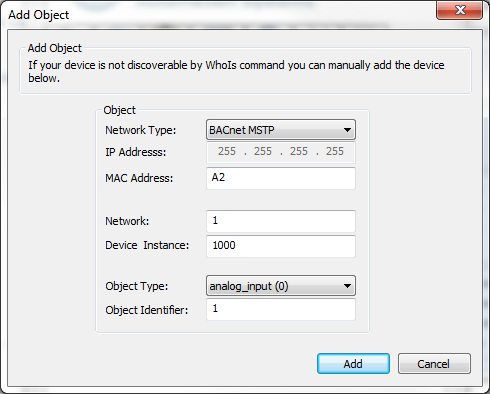How to poll a Slave device with the CAS BACnet Explorer
The CAS BACnet Explorer will not operate correctly on a Slave-only MSTP network. The CAS BACnet Explorer requires at lest one other BACnet MSTP device on the network that can operate as a master in order to poll at BACnet MSTP Slave device (MAC address > 127).
- Physically connect the CAS BACnet Explorer to your BACnet MSTP network via a RS485 to (USB or RS232) converter.
- Start the CAS BACnet Explorer
- Enable BACnet MSTP
- Click the "Settings" button on the main dialog.
- On the "Settings" dialog select network from the left hand menu.
- Check the BACnet MSTP network checkbox.
- Set the Comm port that is connect to your RS485 network.
- Set the Baud rate to match your BACnet MSTP network.
- Set the MAC address of the CAS BACnet Explorer.
Note the MAC address has to be unique on the network - Click OK to close the "settings" dialog
- In the bottom right hand conner of the main CAS BACnet Explorer dialog the icon next to MS/TP should change from red to green. this indicates that you have established a network with the other BACnet MSTP devices.
- Manually add the Slave BACnet MSTP device
- Click "Discover" button on the main dialog
- On the "Discover" dialog click the "Manually add Device/Object" button near the bottom.
- On the "Add Object" dialog fill in the settings for your slave device and click "Add"
- A newly created branch will be added to the network tree on CAS BACnet Explorer's main dialog.
- Highlight the device from the tree and click "Discover" button.
- Check both "Discover device's properties" and "Discover objects" from the dialog and click "send". This should discover all the properties of the slave device..