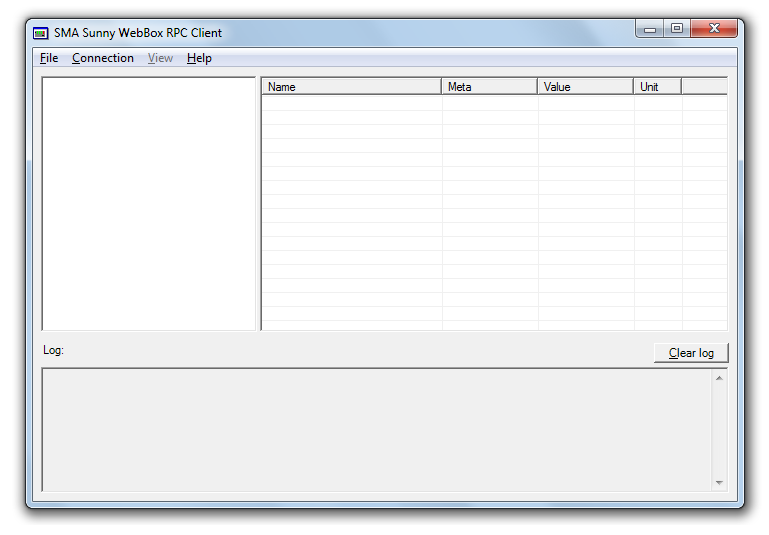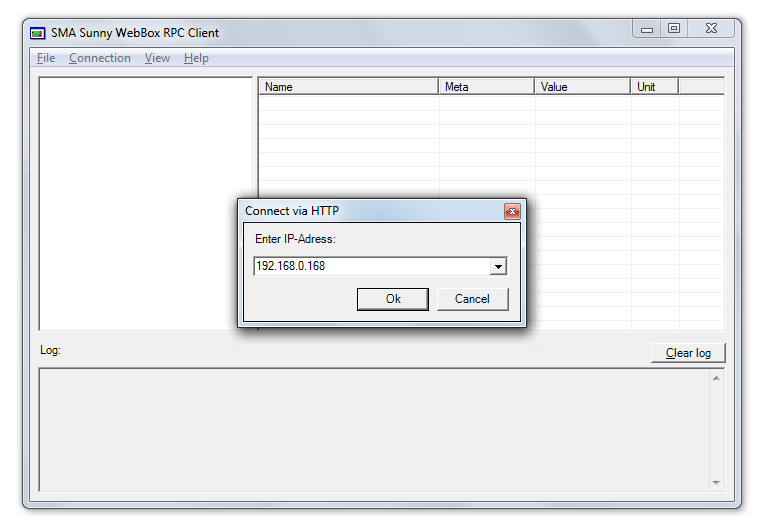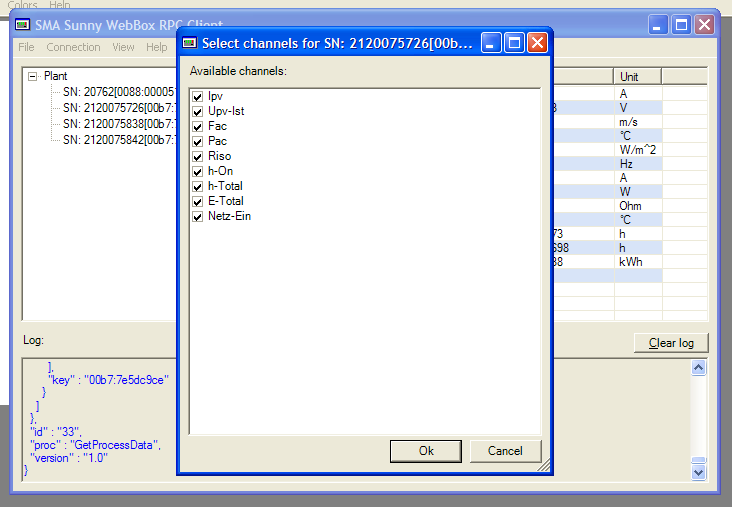SMA Sunny Webbox: Using RPC Client for Inverter and Sensor IDs/Properties
The object ids and the measured properties for the inverters and sensors connected to the SMA Webbox can be obtained in a word format log generated from the SMA Sunny Webbbox RPC Client.
Follow the steps mentioned here to obtain the log from RPC Client:
1. Download the SMA Sunny Webbox RPC Client to the computer. Please also ensure that you have Wireshark downloaded into the computer as it is a very important utility which is required to capture the communication logs between computer and SMA Webbox.
2. Ensure that all the inverters and sensors are connected to SMA Webbox properly.
3. Connect the SMA Webbox to the Computer using Ethernet Cable. At this point, ensure that the first three sections of the IP Address of the computer are the same as those for the IP Address of SMA Webbox.
4. Open RPC Client, a window as shown below appears;
At this point, start capturing the wireshark logs and let it continue in the background.
5. Go to 'Connection' Menu and click on 'Connect via HTTP ..' and the following screen appears;
6. Enter the IP Address of the SMA Webbox and click 'OK'. Wait until all the inverters and sensors connected to SMA Webbox are generated in a list on the left-hand side window of the RPC Client main screen.
In Figure - 3 below, all the connected inverters and sensors can be seen generated in the left-hand side window of the main screen of SMA Sunny Webbox RPC Client (the window in the background), under the heading 'Plant'.
The highlighted window that reads on top as "Select channels for SN: ....." is obtained by double-clicking on a particular inverter or a sensor in that hierarchy generated on the left-hand side window of the main screen of SMA Sunny Webbox RPC Client, and it shows the "Available Channels" in a particular inverter or sensor.
7. Once it can be observed that all the objects are generated in left-hand side window, go to 'File' Menu and click on 'Save log ...' and save the log at a proper location. This log is in word format.
At this point, stop the wireshark log and save the wireshark log at the same location where the word format log from RPC Client is saved.
Note:
Before, sending us the word format log obtained from RPC Client and wireshark log, please contact us (call us at: +1-778-370-3882) while you are still near the assembly (on site), so that we can ensure that the log has all the information which is required for the configuration preparation.