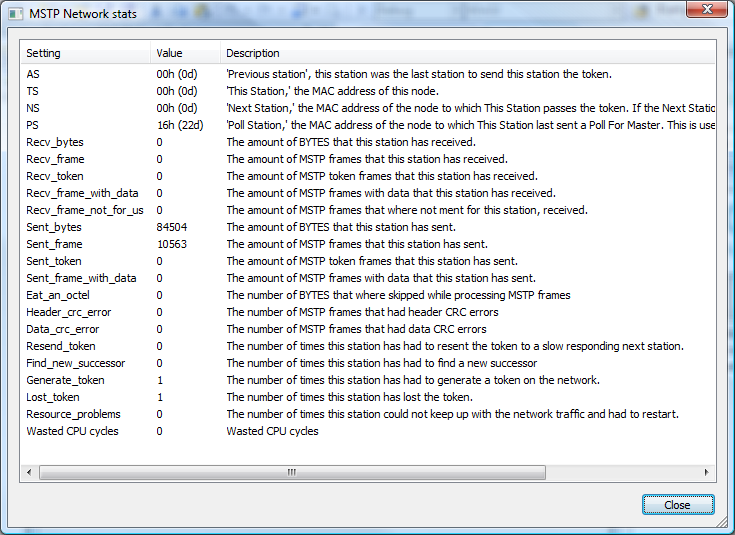BACnet Explorer - How can I Connect to different types of networks
The CAS BACnet Explorer can connect to BACnet IP/Ethernet/MSTP simultaneously. You can see what network connections you currently have enabled on the bottom right hand corner of the main dialog. Green = Connected, Gray = Not connected, Red = Problem or starting up. Only the MSTP connection will ever turn red, as it may take some time for the CAS BACnet Explorer to join the MSTP network.
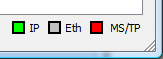
Note: These icons can be clicked for more information and stats about the current network. This is especially useful for debugging BACnet MSTP connections.
You can select what networks to connect to from the settings dialog -> Networks.

BACnet Ethernet connections require you to select a network device and check the BACnet Ethernet box. The network device should have an IP address (non 0.0.0.0) . If your computer has multiple network cards, you will need to select the one that is physically connected to your BACnet network. The network device also has to be supported by Winpcap. Most physical network cards will be supported, but only a very limited amount of Wireless network cards are currently supported.
BACnet IP connections require you to set the network device as well as the BACnet IP port. Most of the time this will be the default 47808 (Bin) or 0xBAC0 (Hex) .
BACnet MSTP connections require you to select the com port, Baud rate, and a unique MAC address. The com port must be connected to a RS485 converter before being able to communicate on the MSTP network. The RS485 converter must be configured and connected correctly to the MSTP network before a connection can be created. The Baud rate must be the same as all devices on the RS485 network that you are attempting to connect to. The MAC address must be unique on the network and it is suggested that you set it to a number lower than 127, depending on your network configuration. No two devices can have the same MAC address on the same RS485 network.
If you are having problems connecting to your MSTP network, check the MSTP network stats by clicking the MSTP icon in the bottom right hand corner of the main dialog