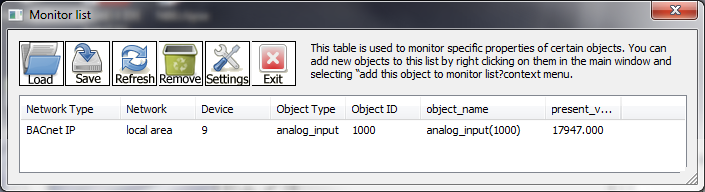CAS BACnet Explorer: Adding Objects to Monitor List
This is how you add objects to the monitor list and select what values to poll from them (The monitor list will automatically poll these properties once every second):
- Discover the devices/objects that you want to monitor
- Right click on the object that you want to monitor and select "Add this object to monitor list"
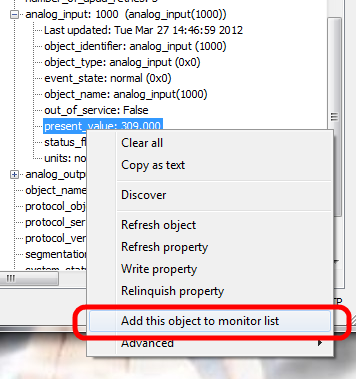
- Click the "monitor" button on the CAS BACnet explorer's main dialog to open the "Monitor list"

- You should see a list of the objects that you have added to the monitor list.
- Click the "Settings" button to open the monitor list settings dialog

- From this dialog, you can select the properties of the objects that you want to monitor. Then click the "OK" button
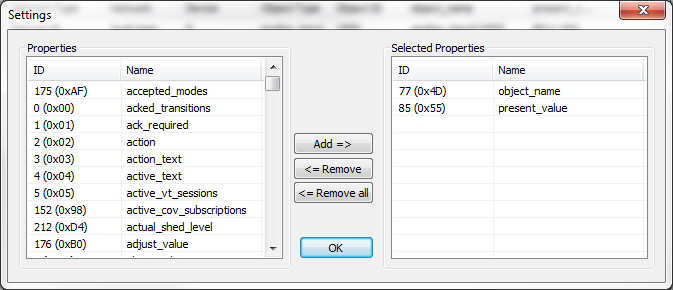
- You should now see the monitor list auto updating the selected objects and the properties of those objects.