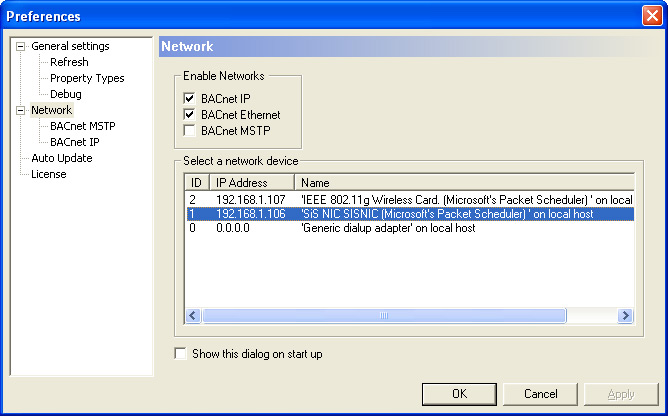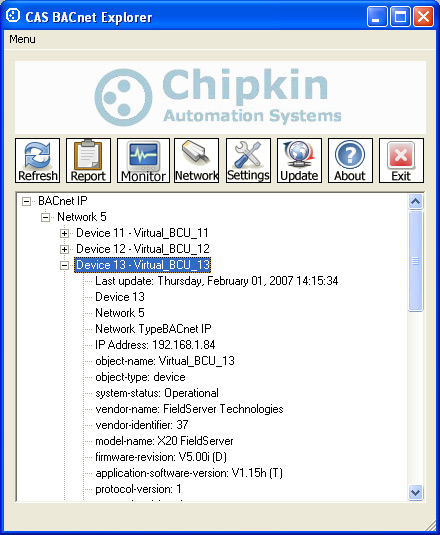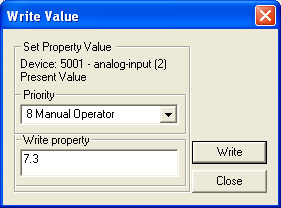CAS BACnet Explorer Manual
CAS BACnet Explorer Manual
Manual version: 2
Last updated: 14/Dec/2006 by Steven Smethurst.
Current utility version: 1.03eG.
Table of contents
- Introduction
- Features
- Getting Started
- BACnet MSTP
- BACnet IP
- BACnet Ethernet
- FAQ
- The report is taking a long time, Why?
- I can not see any of my BACnet devices, Why?
- Do you support BACnet IP networks
- Do you support BACnet/Ethernet networks
- Do you support BACnet/MSTP networks
- What is WinpCap and why do I need to install it?
- Where can I go for support with WinpCap
- Is my network card supported by your BACnet browser?
- I found a bug, what do I do?
- I can see that you are sending messages from the application to Chipkin.com why?
- I want feature XYZ
- I can not find the product key email, have you send it?
- Why am I being asked for a product key, I thought that this program was free?
- Why do the product keys expire so fast?
- Can I get a product key that lasts longer?
- What is the priority array?
- Why shouldn't I just write with a priority of 1?
- Where can I get a copy of the BACnet protocol spec?
- FYI Messages
- FYI #080 No BACnet devices detected
- FYI #084 This device has gone online and offline one or more times.
- FYI #086 Reject Read Property Multiple messages, using an alternative method.
- FYI #093 Click the Refresh button to update the list of BACnet devices
- FYI #095 More than 50 properties are set to be scanned for, this may cause performance issues
- FYI #098 Your current network device is invalid
- FYI #101 This is not a full list of properties (Override)
- Error Messages
- License, trademarks, and copyright
- Contact us
- Tested and supported hardware
- Utility revisions
- Manual revisions
Introduction
CAS BACnet Explorer is a utility for exploring, testing and debugging BACnet networks and devices.
- Exploring Automatically discover all the BACnet IP and BACnet Ethernet devices, objects, and their properties on your network. The objects and devices are arranged in an easy to use tree format with branches for each network, object, and device. Testing The CAS BACnet Explorer allows you to write to the BACnet points, turn lights on or off, generate alarms, ACK alarms, etc...
- Debugging With the report function you can document the current state of your BACnet network, and use the information in your documentation. Never again ask yourself if a BACnet device is on your network, and what value does ithave.
Features
- Works with BACnet/Ethernet 802.3 and BACnet/IP networks simultaneously. This utility can work in both BACnet Ethernet and BACnet IP simultaneously. With an inexpensive BACnet router, you can also monitor BACnet MSTP
- Create XML/Simple HTML reports. The ability to create a report of your current network setup can be extremely useful when creating documentation about your site.
- Write a value to a point. With this utility, you can write a value to a point at any priority.
- Tree-based network display. The BACnet network is displayed in an easy to read tree. With BACnet devices at the top and there corresponding properties and objects in the leaflets below. This hierarchy makes it simple to pinpoint the object that you are working with.
- Spy mode. This feature has been disabled. For more info contact Tech Support. ([email protected])
- Exposed BACnet packet abnormalities. While scanning your network the utility may discover abnormalities in the way that some of the devices respond. Instead of ignoring these abnormalities this utility with either prompts the user for a response or log the abnormality for future reference. This can be extremely useful when debugging problems on your network.
- Helpful working tips. While the utility is scanning your network it may discover that some devices do not support certain types of commands or respond in unusual ways. If this happens and the utility can recover the user will be prompted for action or an FYI will be added to the BACnet Tree with more information.
Getting Started
For CAS BACnet explorer to find your BACnet devices it first must know what network device to use. Some computers may have more than one network card or network device.
When this utility starts up for the first time it will ask you what network device you would like to use. The network dialog should look something like this.
Select your network device from the list devices in the first section. Usually, it will be the only one with an IP address that is not 0.0.0.0
Select your network type. Most of the time you will want a full network scan of both BACnet IP and BACnet Ethernet.
Click Ok to save the network settings.
On the main dialog click the refresh button. The utility will then scan your network for devices of the type you selected (Both/IP/Ethernet) on the network card you selected.The main dialog after you refresh your network should look something like this.
On the main dialog click the Report button. The utility then will run through your network requesting all the objects propertiesThis process can take a few minutes to complete
After the utility finishes refreshing the properties of your BACnet objects a web browser will pop up with a list of 3 different style reports.
To write to a objects present value first you must find them in the BACnet object tree. Refresh your network and browse through the devices and object until you find the one that you want to write too. Right-click on the objects present value property and click write from the context menu.
The write dialog should pop up and look something like this
Select a priority from the drop-down box. Note: When writing to the present value you must write at a higher priority then the current value or your value will be rejected without a warning. See priority array for more information
Enter a value to write and click write button. The value should change immediately or an error message will be returned pop up.
BACnet MSTP
Connection parameters
| Comm Port: | The com port that CAS BACnet Explorer will use to send and received messages from the BACnet MSTP network. This comm port should be mapped to your PC to RS485 adapter | ||
| Baud rate: | The baud rate that the BACnet MSTP network is set at, all devices on the network should be set to the same baud rate.Supported baud rates: 300, 1200, 2400, 4800, 9600, 19200, 38400Default: 38400 | ||
| MAC address: | The MAC address that CAS BACnet Explorer will use to communicate with the other BACnet MSTP devices.Note: This MAC address must be unique, it will cause unexpected errors on a network if there are more then one BACnet MSTP device with the same MAC addressValid range: 0x00 0xFE |
BACnet IP
Connection parameters
| Device: | The device that is used to connect to your BACnet network. Note: Devices with the IP address of 0.0.0.0 are most likely offline. |
BACnet Ethernet
Connection parameters
| Device: | The device that is used to connect to your BACnet network.Note: Devices with the IP address of 0.0.0.0 are most likely offline. |
FAQ
The report is taking a long time, Why?
The report function is dependent on;
- The number of devices and objects you have.For each device and object at least 2 messages are sent. (What are your properties?, Do you have any objects? )
- The poll delay, the poll delay is the amount of time that the utility waits before sending another command. The poll delay can be found in the settings menu.
- The time that it takes for your device to respond to our pollsSome devices take a while to respond to a poll, especially if they are MSTP devices.
- The types of messages that your device accepts. If your device does not accept READ_PROPERTY_ALL then the utility will switch the alternative method for retrieving a objects properties. This method is a lot slower but it is supported on most devices.
You can increase the speed of the report function by;
- Reducing the poll delay
- Scanning only one network type at a time (BACnet IP only instead of Both)
I can not see any of my BACnet devices, Why?
This could happen for a few different reasons
The network device you have selected is not connected to your BACnet network. (Using the wrong network card)Click network on the main dialog and select a different network device. Note: Most wireless cards are NOT supported
The network type you have selected does not have any devices, try using Both (BACnet IP and BACnet Ethernet)
There are no BACnet devices on your network.
Do you support BACnet IP networks
Yes
Do you support BACnet/Ethernet networks
Yes
Do you support BACnet/MSTP networks
Yes
What is WinpCap and why do I need to install it?
WinpCap is a windows packet capture library that allows CAS BACnet explorer to capture BACnet/IP and BACnet/Ethernet packets.
You can find more information about WinpCap from there websitehttp://www.winpcap.org/
Where can I go for support with WinpCap
Webpage http://www.winpcap.org/FAQ: http://www.winpcap.org/misc/faq.htm
Is my network card supported by your BACnet browser?
CAS BACnet explore supports all network cards that WinpCap supports
A pretty complete list of supported adapters can be found here: http://www.mirrorservice.org/sites/ftp.wiretapped.net/pub/security/packet-capture/winpcap/misc/faq.htm#Q-16
I found a bug, what do I do?
You can report the bug in several ways
- By creating a new post on our forums
- By contacting us directly, Contact us
- Or by reporting it from with inside the application its self on the about box
Please provide contact information
I can see that you are sending messages from the application to Chipkin.com why?
These messages are used to check to see if there is a new version of this application or to validate your product key or sending feedback.
You can disable the auto update feature by un-checking the automatically check for updates check box on the main display
I want feature XYZ
We are always open to suggestions please contact us
- By creating a new post on our forums
- By contacting us directly, Contact us
- Or by reporting it from with inside the application its self on the about box
I can not find the product key email, have you send it?
We send the product key immediately and it should arrive with in 1-10min. if you are using an online account like Yahoo, Gmail, AOL the product key email may have been detected as spam, please check your spam folder
if you still have not received your product key email please contact us
Why am I being asked for a product key, I thought that this program was free?
This program is free for personal and testing use only. The free product key can be obtained from within the program its self and should be delivered within 1-10minMenu -> Activate product -> Request key
Why do the product keys expire so fast?
The free personal use key lasts for 30day or 1 hr of running time, after this time you can request another free personal use key
Can I get a product key that lasts longer?
Yes, please contact us
What is the priority array?
When a device receives a request for the present value to change it looks at the priority the request was sent at. If the requests priority is equal to or higher then the present values priority then the new value will be accepted otherwise it is ignored.
Why shouldn't I just write with a priority of 1?
If you were to write a objects present value with the priority of 1 then only other writes with the priority of 1 would be able to overwrite it. In the field, most devices write at priority 15-6 and would not be able to change the value.
Where can I get a copy of the BACnet protocol spec?
You can obtain a copy of the ANSI/ASHRAE BACnet protocol spec from ASHRAEANSI/ASHRAE standard 135-2004
FYI Messages
FYI #080 No BACnet devices detected
No BACnet Devices have been detected on the enabled networks.
Check that you have enabled the correct BACnet networks (MSTP/IP/Ethernet)Check that you have selected the right network device (Correct Network card or Comm port)Check that there is a connection between you and your BACnet devices.
Click the refresh button to attempt to rediscover the BACnet devices on your network
FYI #084 This device has gone online and offline one or more times.
This device has not responded to one or more of our polls within a certain amount of time since we first detected it. This can cause some of the properties of the object to be missing or out of date.
To change the time it takes for a device to time out, click the settings button and change the device timeout option.
The default timeout is 30 seconds
FYI #086 Reject Read Property Multiple messages, using the alternative method.
This device has rejected a certain type of message Read Property Multiple as unsupported.
We have an alternative method for discovering a device's properties. This method is much slower and requests each property one by one but is supported by my most devices.
To select what properties to poll for on each device
- Click the settings button the main dialog
- Under the General settings tab on the left click Property Types
- Select the property types that you would like to poll for.
Note: The more properties that you select the longer it will take to discover each device.
FYI #093 Click the Refresh button to update the list of BACnet devices
You have either changed an option that required CAS BACnet Explorer to reset the BACnet tree or there are no detected BACnet devices.
Click the refresh button to attempt to rediscover the BACnet devices on your network.
FYI #095 More than 50 properties are set to be scanned for, this may cause performance issues
You have selected more then 50 object properties to scan for if a device does not support read property mutable.
With so many properties selected it could cause performance issues especially if the property does not exist on the device.
We strongly suggest that you only include the properties that you need or limit the number of properties to less than 50.
To change the selected properties to scan for
- Click the settings button the main dialog
- Select the property types tab beneath the general settings tab on the left
- Select or deselect properties
FYI #098 Your current network device is invalid
You network device has to become invalid.
This could have happened if you recently changed your IP address or installed/Enabled a new network card
To change your network device
- Click the settings button the main dialog
- Select network from the left
- Select a new network devices, it should be the device that is connected to your BACnet network and it should have an up address that does not equal 0.0.0.0
FYI #101 This is not a full list of properties (Override)
The list of properties associated with this object may not be compleated because that use property list override has been enabled.
This option caused CAS BACnet Explorer to only poll for certain selected properties.
To enable or disable the use property list override or change what properties get polled
- Click the settings button the main dialog
- Open the General settings tab on the left
- Select the Property types tab beneath the General settings tab on the left
Error Messages
Error #110 Can not open the serial port, Please check the settings and try again.
This is caused when CAS BACnet Explorer can not open the assigned serial port for the MSTP network.
To change the current MSTP serial port
- From the main menu click settings
- Open the network tab on the left and click the MSTP item
- Select a new Comm port.
if you do not have a serial port on your computer and you do not want to monitor the MSTP network, you can ignore this message
License, trademarks, and copyright
BACnet is a registered trademark of American Society of Heating, Refrigerating and Air-Conditioning Engineers (ASHRAE). For more information on BACnet and ASHRAE please visit the official ASHRAE website
Contact us
You can contact us in several ways, Please remember to include your contact information
Email: [email protected] Phone: 1-866-383-1657 (Toll Free).
Tested and supported hardware
CAS BACnet Explorer follows the ANSI/ASHRAE standard 135-2004 and any devices that adheres to this standard should be supported. If you are working with any devices that are not listed in the following tables please contact us.
Tested BACnet MSTP devices
CAS BACnet Explorer should work with any standard MSTP device
| Adapter | Manufacturer | Tested |
| FS-B2010-01 | FieldServer | In lab (14 Dec 2006) |
| FS-B4010-01 | FieldServer | In lab (14 Dec 2006) |
| FS-B3510-01 | FieldServer | In lab (14 Dec 2006) |
Tested BACnet IP devices
CAS BACnet Explorer should work with any standard IP device
| Adapter | Manufacturer | Tested |
| B6000 BACnet/IP to MS/TP Router | Cimetrics | In lab (14 Dec 2006) |
| FS-B2010-01 | FieldServer | In lab (14 Dec 2006) |
| FS-B4010-01 | FieldServer | In lab (14 Dec 2006) |
| FS-B3510-01 | FieldServer | In lab (14 Dec 2006) |
Tested BACnet Ethernet devices
CAS BACnet Explorer should work with any standard Ethernet device
| Adapter | Manufacturer | Tested |
| FS-B2010-01 | FieldServer | In lab (14 Dec 2006) |
| FS-B4010-01 | FieldServer | In lab (14 Dec 2006) |
| FS-B3510-01 | FieldServer | In lab (14 Dec 2006) |
Tested RS485 adapter
CAS BACnet Explorer should work with any RS485 adapter that detects as a virtual comm port on your PC
| Adapter | Manufacturer | Tested |
| USB-COMi-SI-M | USBGEAR | In lab (14 Dec 2006) |
Utility Revisions
| Date | Version | Agent | Comments |
| 03/15/2006 | 1.00aA | SWS | Created |
| 05/24/2006 | 1.02aC | SWS | Release for QA |
| 07/12/2006 | 1.03aP | SWS | Release for QA |
| 08/30/2006 | 1.03bQ | SWS | Release for QA |
| 09/12/2006 | 1.03bS | SWS | Release for QA |
| 10/25/2006 | 1.03dI | SWS | Created the manual |
| 12/14/2006 | 1.03eG | SWS | Added MSTP |
Manual Revisions
| Date | Version | Agent | Comments |
| 10/25/2006 | 1 | SWS | Created |
| 12/19/2006 | 2 | SWS | Updated the manual with FYIs and Error messagesAdded MSTP section |