Finding what Applications use what Port
If you need to know what applications are using what ports simply follow these instructions.
- Open the command prompt.
- Type "netstat -ano" without the quotes.
- -a:Displays all active TCP connections and the TCP and UDP ports on which the computer is listening.
- -n: Displays active TCP connections, however, addresses and port numbers are expressed numerically and no attempt is made to determine names.
- -o: Displays active TCP connections and includes the process ID (PID) for each connection. You can find the application based on the PID on the Processes tab in Windows Task Manager. This parameter can be combined with -a, -n, and -o.
– note: If the PID information is not listed in the Windows Task Manager window, Click on the "View" menu and select the "Select Columns" option. Make sure there is a check mark beside the PID (process ID) option.
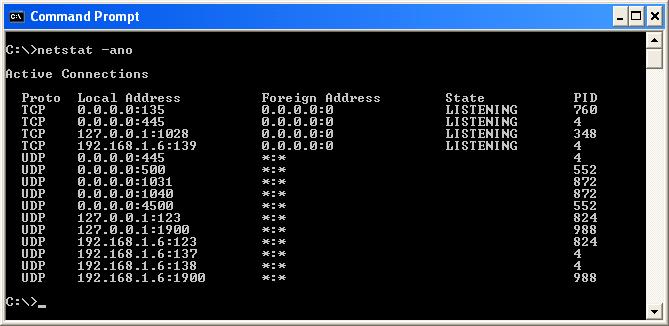
Integration Solutions
Chipkin has integration solutions for almost every situation. We specialize in network protocol communications and have over 20+ years of experience. Click for more information:
