Instruction on how to upgrade the firmware on a CAS Gateway device
Instruction on how to upgrade the firmware on a CAS Gateway device
- Download and install the CAS Gateway AutoUpdate tool from chipkin.com
- Connect the CAS Gateway Ethernet port to your network.
- Ensure that the CAS Gateway Ethernet port 'link' light illuminates, showing a connection to the network
- Connect your PC to the same network that the CAS Gateway is connected to.
- Run the CAS Gateway AutoUpdate tool
- Click "find" to discover the CAS Gateway on your network.
- Select the device from the list of discovered devices on your network and click 'OK'
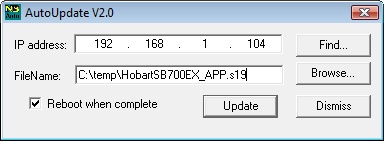 Click "browse" and select the new firmware that you want to send to the CAS Gateway.
Click "browse" and select the new firmware that you want to send to the CAS Gateway.- The firmware file should end "_APP.s19"
- The firmware file should be at lest 2 mb in file size, probably closer to 3-5 mb
- The firmware file should come from CAS. Do not upload any other firmware files with this tool unless explicitly told to by Chipkin automation systems support.
- Check the "Reboot when complete" check box.
- Click "Update"
- The update may take a few mins to complete.
- You will be presented with a conformation dialog on completion.
The auto update tool uses port UDP 20034
If you have any problems please feel free to contact Chipkin Automation Support for assistance.