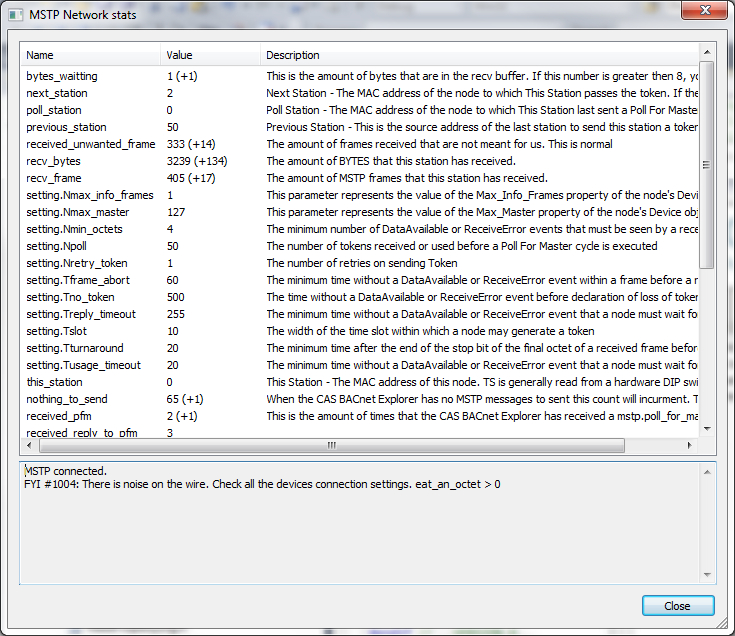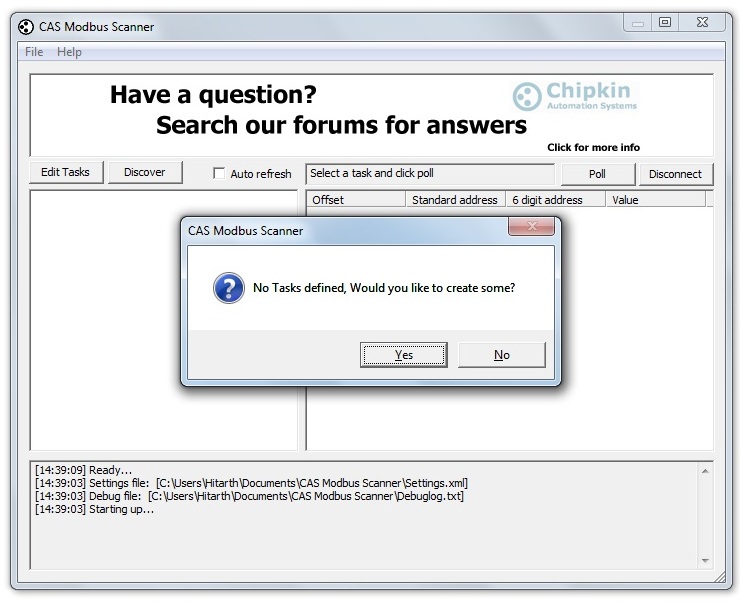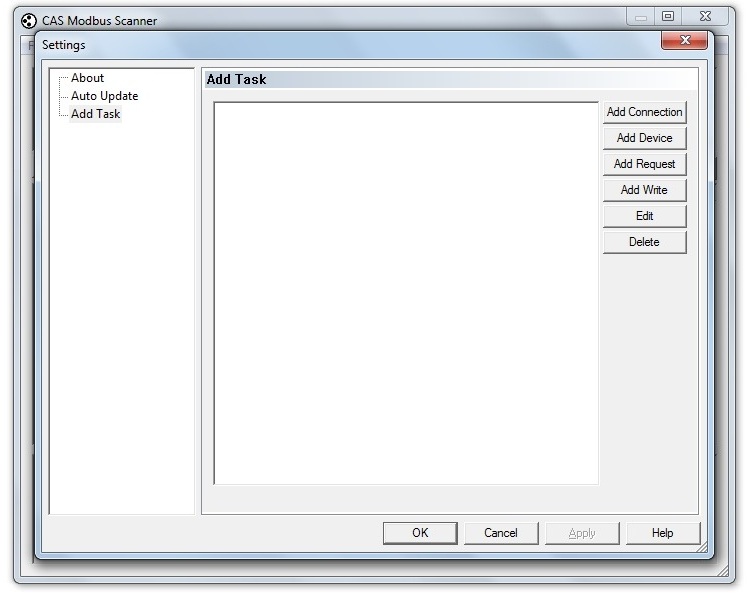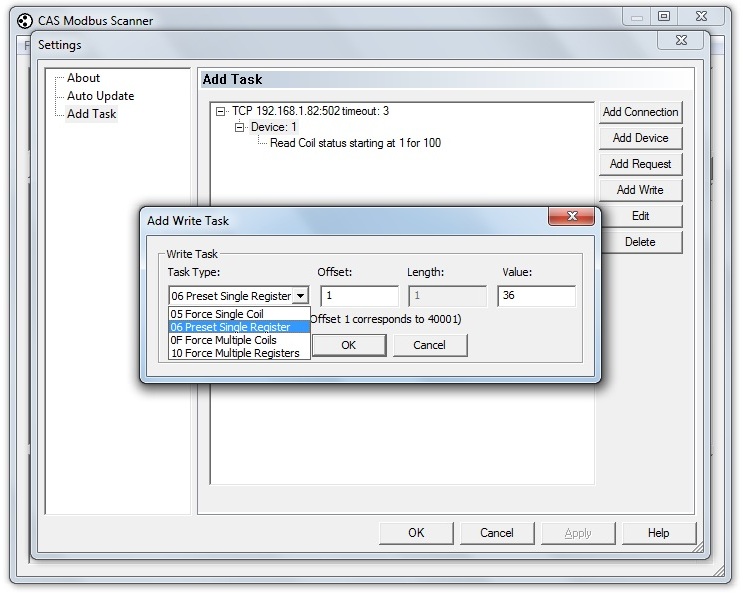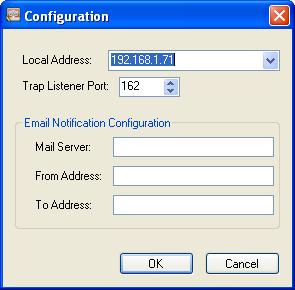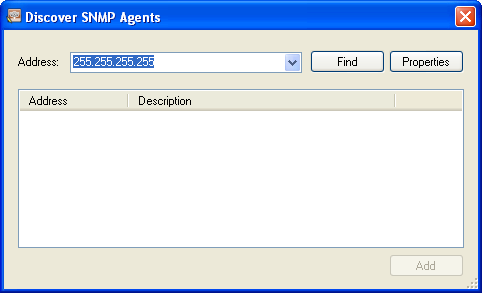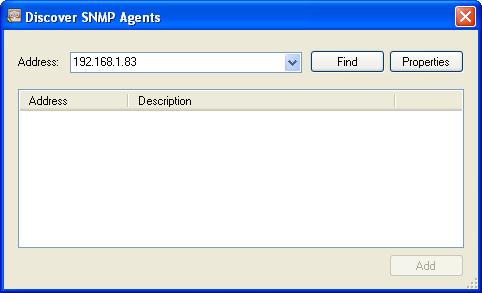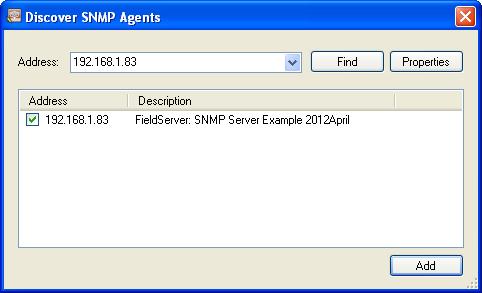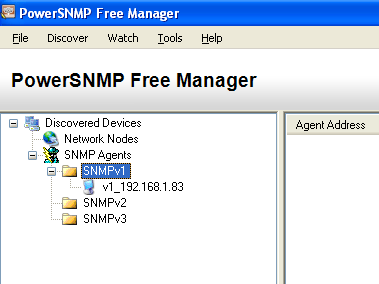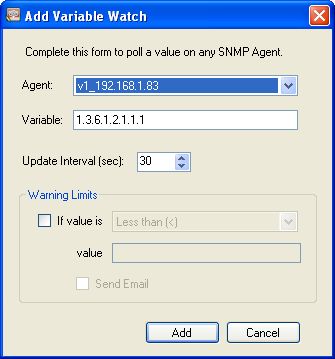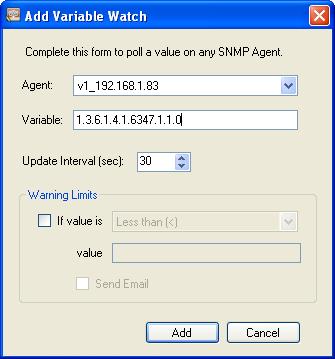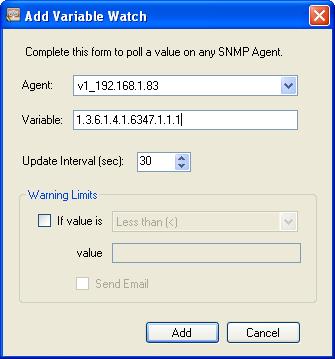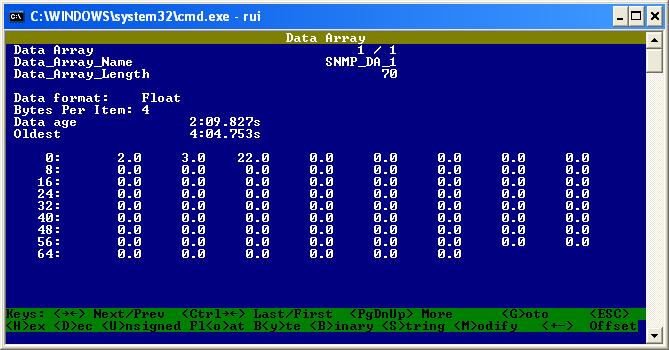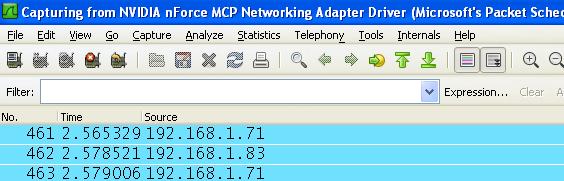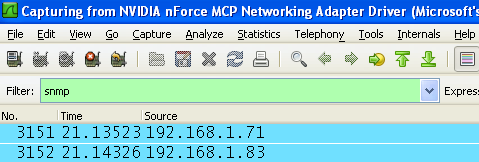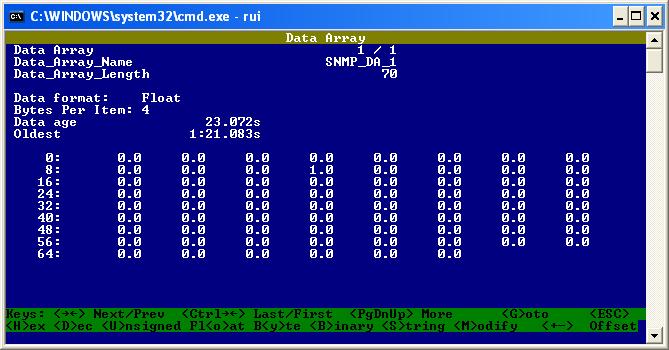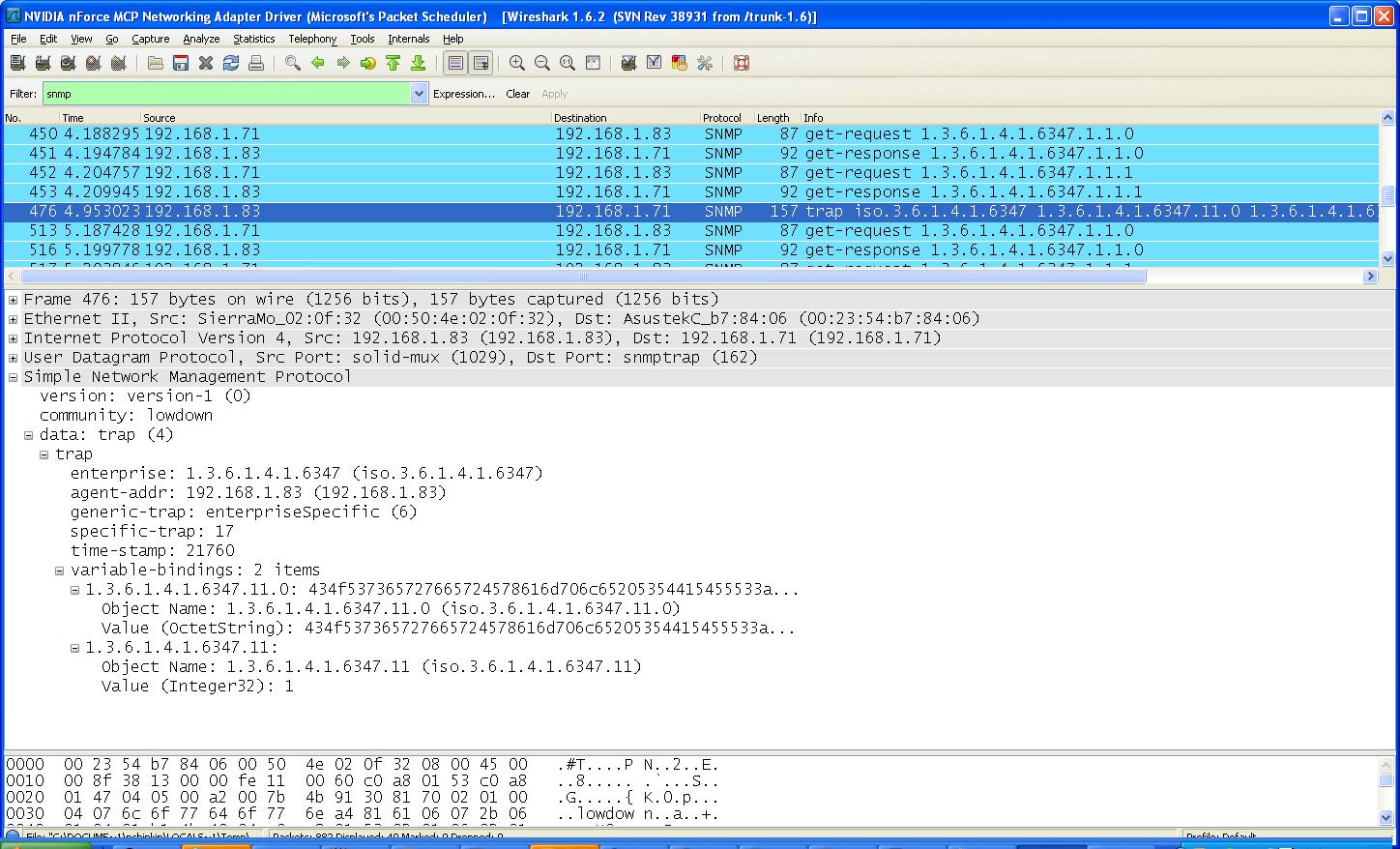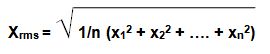July 2012 Newsletter

CAS Newsletter July 2012
| IN THIS ISSUE |
|
CAS Change of AddressChipkin Automation Systems has moved! Our new address is as follows: 3381 Cambie St., #211Vancouver, BCCanada,V5Z 4R3 Our office telephone number remains unchanged. Please make note of the above information and direct all correspondence to us at our new address. Thank you. |
Getting support from CASRecently CAS has added to its team of people providing technical support and we are currently increasing the number of hours per day that we are available for support. Our short term aim is to provide 7am to 5pm coverage for the whole of North America. We will be providing new support phone numbers soon. We recommend that you send all your emails requiring technical support to [email protected]. Those emails go to the support team and not to an individual will increase our ability to respond promptly and effectively. The following set of tools can be used to share desktops and help us to provide support more efficiently.
Filesanywhere.com or similar is a good way to send us files that are too large to fit in an email. Its free. Login, upload the file and send us the link. We always recommend that you call us from the site before you leave so that we can check if you have gathered the diagnostic information and other additional information we need. If you are heading to a site for a new installation, feel free to call us and plan to ensure we have a support engineer available for you while you are on site. We understand the cost in time and money of repeat site visits. Help us help you minimize these costs by making us part of your planning process. |
Testing An SNMP Configuration
Test by polling for OIDs Download and install PowerSNMP Free Manager http://www.dart.com/psnet_free.aspx You are presented with this configuration screen when you start the app. 192.168.1.71 is the IP address of your Laptop Click OK/Cancel. It doesn't matter. Click Discover. Specify the IP of the Fieldserver/gateway. Click Find. When found looks like below. Check the box. Click Add. You see the result of the ADD. Right Click on the device and select Add Watch. You see this screen. The default variable (OID) is not correct. The variable/OID below corresponds to the 1 st item in DA_SNMP_1. The variable/OID below corresponds to the 2nd t item in DA_SNMP_1. Here you can see the values. Test for polling is complete. Testing Traps Make sure IP is the IP of your laptop Remote_Client_Node_Descriptors Node_Name , Node_ID , Protocol , Adapter , IP_Address Mngr1 , 11 , SNMP , N1 , 192.168.1.71 Start Wireshark Set the filter to SNMP. Generate a trap by poking data into offset 11. Poke the value 1 into offset 11. You should see a trap in wireshark. Expand the trap packt. See the value = 1 . Note the text. Set the value of offset 11 back to zero. Look for a new trap. Expanded view of trap. Check value is zero. Set the value of offset 12 to 100. Set the value of offset 12 to 101. Set the value of offset 12 to 80. Set the value of offset 12 to 15. There should be 3 traps. Test is complete. Configuration //================================================================================ // // Common Information // Bridge Title SNMP Server Example 2012April //================================================================================ // // Data Arrays // Data_Arrays Data_Array_Name , Data_Format , Data_Array_Length SNMP_DA_1 , FLOAT , 70 //================================================================================ // // Server Side Connections // Connections Adapter , Protocol , SNMP_Community N1 , SNMP , lowdown //================================================================================ // // Remote Client Nodes // Nodes Node_Name , Protocol Agent_1 , SNMP Remote_Client_Node_Descriptors Node_Name , Node_ID , Protocol , Adapter , IP_Address Mngr1 , 11 , SNMP , N1 , 192.168.1.71 //================================================================================ // // Trap Specification // Map_Descriptors Map_Descriptor_Name , Data_Array_Name , Data_Array_Offset , Function , Node_Name , SNMP_OID , Length , COS_Normal Air Conditioner 1 Status , SNMP_DA_1 , 00 , SNMP_TRAP , Mngr1 , 1.3.6.1.4.1.6347.000 , 1 , 0 Air Conditioner 2 Status , SNMP_DA_1 , 01 , SNMP_TRAP , Mngr1 , 1.3.6.1.4.1.6347.001 , 1 , 0 High Temperature Alarm Status , SNMP_DA_1 , 02 , SNMP_TRAP , Mngr1 , 1.3.6.1.4.1.6347.002 , 1 , 0 Low Temperature Alarm Status , SNMP_DA_1 , 03 , SNMP_TRAP , Mngr1 , 1.3.6.1.4.1.6347.003 , 1 , 0 Smoke Alarm , SNMP_DA_1 , 04 , SNMP_TRAP , Mngr1 , 1.3.6.1.4.1.6347.004 , 1 , 0 Intrusion 1 or 2 Alarm , SNMP_DA_1 , 05 , SNMP_TRAP , Mngr1 , 1.3.6.1.4.1.6347.005 , 1 , 0 AC Failure , SNMP_DA_1 , 06 , SNMP_TRAP , Mngr1 , 1.3.6.1.4.1.6347.006 , 1 , 0 On UPS Power , SNMP_DA_1 , 07 , SNMP_TRAP , Mngr1 , 1.3.6.1.4.1.6347.007 , 1 , 0 UPS Fail , SNMP_DA_1 , 08 , SNMP_TRAP , Mngr1 , 1.3.6.1.4.1.6347.008 , 1 , 0 HVAC 1 Fail , SNMP_DA_1 , 09 , SNMP_TRAP , Mngr1 , 1.3.6.1.4.1.6347.009 , 1 , 0 HVAC 2 Fail , SNMP_DA_1 , 10 , SNMP_TRAP , Mngr1 , 1.3.6.1.4.1.6347.010 , 1 , 0 Map_Descriptors Map_Descriptor_Name , Data_Array_Name , Data_Array_Offset , Function , Node_Name , SNMP_OID , Length , COS_Normal ,COS_Deadband COSserverExample , SNMP_DA_1 , 11 , SNMP_TRAP , Mngr1 , 1.3.6.1.4.1.6347.011 , 1 , COS_Server_Event ,0.9 Map_Descriptors Map_Descriptor_Name , Data_Array_Name , Data_Array_Offset , Function , Node_Name , SNMP_OID , Length , COS_Normal ,COS_Deadband ,COS_Hi_Alm ,COS_LO_Alm , COSserverEG22222 , SNMP_DA_1 , 12 , SNMP_TRAP , Mngr1 , 1.3.6.1.4.1.6347.012 , 1 , COS_Server_Event ,10.0 ,100 ,20 , |
References
|
Watch the Invisible MercedesVisit our Facebook Page to watch the video. |
| Safety Picture |
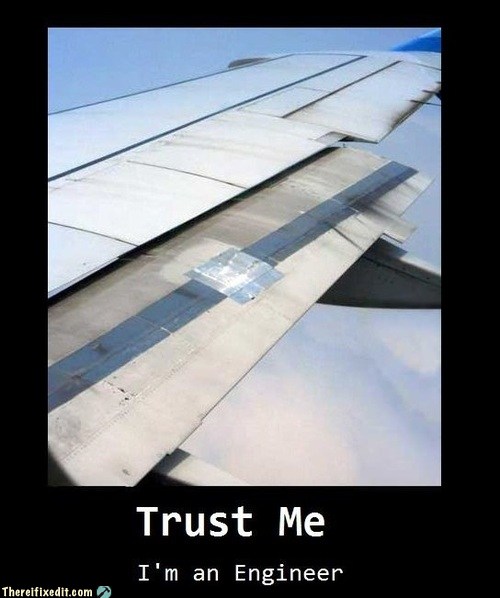 Submit any related pictures to us. Submit any related pictures to us.
|