Serial COM Connections: PuTTY or RealTerm (HyperTerminal Alternative)
Options for Serial COM Connections: Free PuTTY vs. HyperTerminal
If you're looking for a free and solid application to use for your serial COM connections, try PuTTY. It's free for commercial and private use, and takes up a mere 444KB of disk space.
The latest PuTTY version can be downloaded here:http://www.chiark.greenend.org.uk/~sgtatham/putty/download.html
Windows Vista and Windows 7 only support the private edition of HyperTerminal. Windows 7 does not even ship with HyperTerminal. The private edition is NOT FREE for commercial use. Its license requires you purchase the application if used commercially, with the cost of the application being US$59.99, as listed on Hilgraeve's website.
Steps to Configure PuTTY for Serial COM Connections
To use PuTTY for your serial COM connections, follow these steps:
- Figure out the COM port you'll be using.
- Run PuTTY.
- Switch the Connection Type to Serial.
- Edit the Serial Line to match the COM port you want to use.
- Edit the Speed to match the BAUD Rate you want to use.
- Select the Serial category from the menu on the left.
- Make sure all of the settings are correct (the settings in the screenshot are what I used for my session, yours could look different depending on what you're connecting to).
- Select the Open button to start the session.
Your connection should now be fully functional.
Creating and Using Profiles in PuTTY for Efficient Configuration
If you find yourself using PuTTY quite extensively, you could save settings to different profiles for fast future usage. To create a profile for your settings:
- Make sure you have the settings you require.
- Enter a profile name under Saved Sessions.
- Click the Save button.
On your next PuTTY session, you can load your profile by selecting it from the list and clicking the Load button.
Enabling Logging in PuTTY for Session Recordkeeping
Logging is also a great feature that PuTTY provides. It lets you output your entire session to a log file. To enable logging, follow these steps before you open your connection:
- Select Logging from the category list on the left.
- Choose your desired logging method (All session output, printable output, etc…)
- Enter a file name.
- Select the file handling settings.
- Open your connection.
Serial Capture of RS232 - RS485 Using Realterm not putty
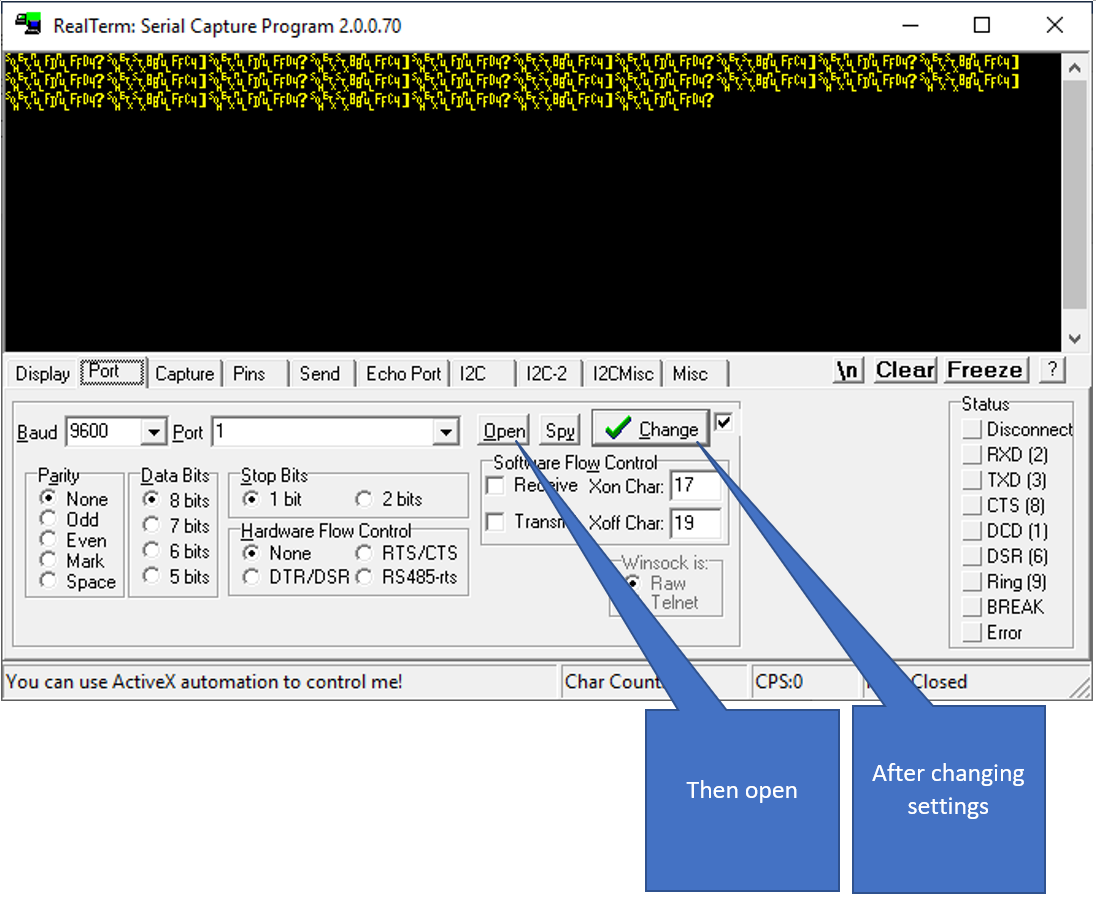
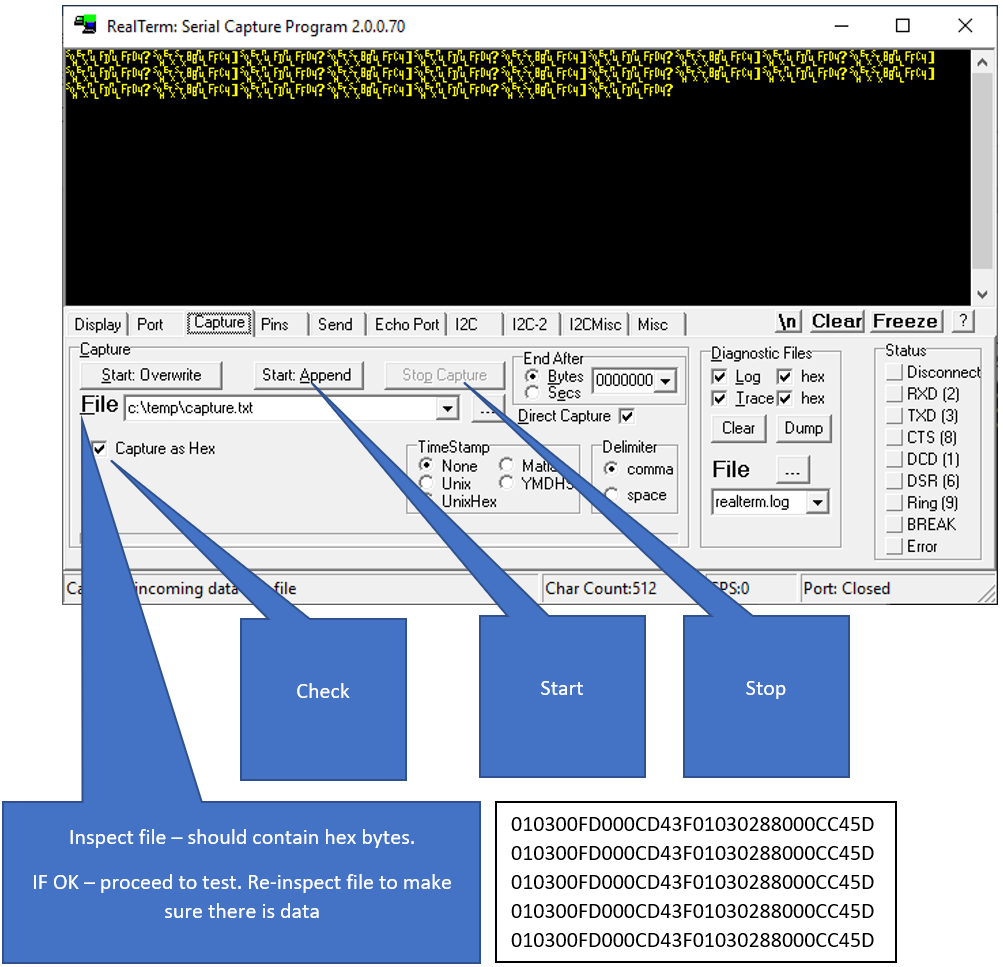
Did you know that we also do BACnet Integration Solutions?
Chipkin has BACnet solutions for almost every situation. We have over 20+ years of experience in BACnet integration, check out our BACnet Products:
