How do I Change the Connection Parameters on a Veeder Root TLS – 3XX Panel
In order for the Gateway device to be able to receive the data from Veeder Root Panels,the connection parameters must be the same on both the sides, i.e., on the Veeder Root Panel and on the Gateway device (Fieldserver Gateway, CAS Gateway, etc...)
Please follow the steps below in order to change the Connection Parameters on Veeder Root panel.
1. The connection parameters can be changed from "Communications Setup" in "FUNCTION". Therefore, press 'FUNCTION' until you see a message as the one shown in the image below;
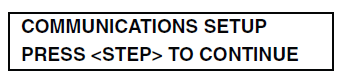
2. Press 'STEP' to continue and keep pressing 'STEP' until it shows 'PORT SETTINGS' as shown in image below;
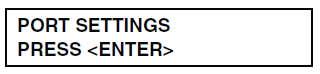
The PORT SETTINGS option shown in the image above allows access to the communication parameter settings, such as Baud Rate, Parity, Stop Bits, Data Length (Data Bits), etc... for any board installed on the console's Comm Bay.
3. Pressing 'ENTER' here at 'PORT SETTINGS' leads to the Baud Rate setting as shown in the image below:
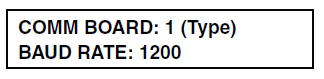
Here, choose the baud rate that is same as that of the gateway device connected to the Veeder Root Panel. To set the baud rate shown on the display, press 'STEP'. To choose another baud rate, press 'CHANGE' until the correct baud rate is displayed, and then press 'ENTER' to confirm the choice. The system displays the message as shown in the image below:
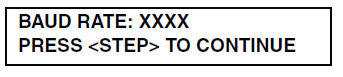
Press 'STEP' here in order to set the Baud Rate shown on the display. On pressing 'STEP', PARITY message appears.
4. Parity message appears as shown in the image below:
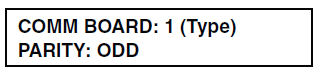
Here, set the parity the same as on the gateway device to be connected to the panel. There are three choices, i.e., NONE, ODD and EVEN.
To set the 'PARITY' shown in the message press 'STEP'. To choose another parity option, press 'CHANGE' until you see the correct parity option. Press 'ENTER' to confirm the correct choice. The system displays a message similar to the one shown in the image below:
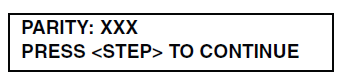
Pressing 'STEP' here opens up the STOP BIT message.
5. Stop Bit message appears as shown in the image below:
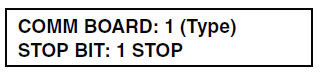
Set the parity same as on the gateway device to be connected to the panel. There are two options, i.e., 1 or 2. To set '1', press 'STEP' and to select and set '2', press 'CHANGE' and press 'ENTER'. The system confirms the choice with the message shown below:
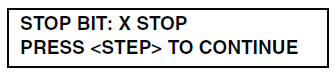
Press 'STEP' here to continue, this opens the DATA LENGTH message.
6. Data length message appears as shown in the image below:
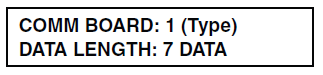
Set the data length the same as on the gateway device to be connected to the panel. There are two options, i.e., 7 or 8. To set '7' press 'STEP' and to select 8 press 'CHANGE' and then press 'ENTER'. The system confirms the choice with the message shown below:
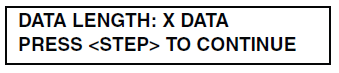
Here, press 'STEP' to continue.
While changing and setting the communication parameters, please make sure you are changing the communication settings for the appropriate COMM BOARD on the Veeder Root panel, i.e., the comm board where the gateway device is to be connected on the panel.
Please note that the system shows the communications module in the leftmost slot as "COMM BOARD: 1". Press 'TANK/SENSOR' in order to access the port settings for the other communication modules (COMM BOARDS).