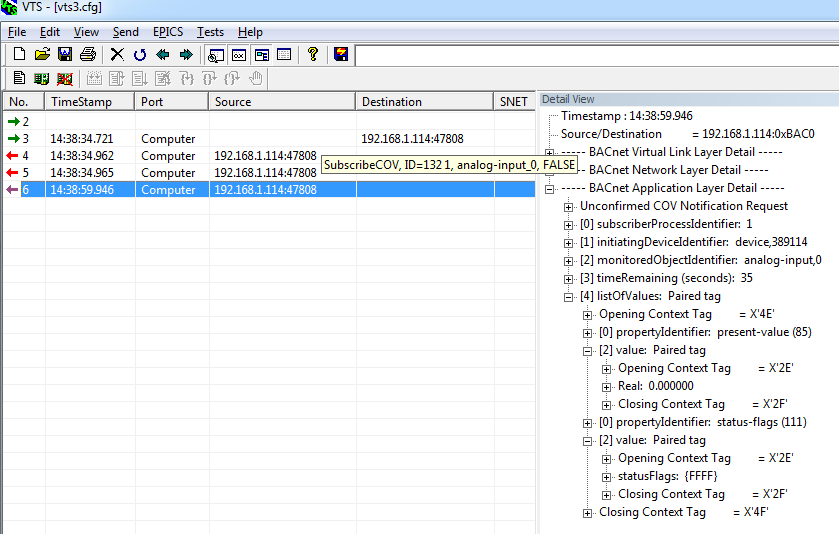BACnet - How do I Test a BACnet COV Server Using VTS
Please see our other articles for more information on how to setup VTS:
- First Time Use - https://store.chipkin.com/articles/bacnet-how-do-i-configure-devices-using-visual-shell-test
- Installation - https://store.chipkin.com/articles/bacnet-how-do-i-configure-devices-using-visual-shell-test
- Configuring Devices - https://store.chipkin.com/articles/bacnet-how-do-i-configure-devices-using-visual-shell-test#configuring-devices/
- Configuring Ports - https://store.chipkin.com/articles/bacnet-how-do-i-configure-devices-using-visual-shell-test#configuring-ports/
- Configuring Names - https://store.chipkin.com/articles/bacnet-how-do-i-configure-devices-using-visual-shell-test#configuring-names/
How to Test COV Server using VTS
1. Start the BACnet Serving application or device.
2. Run the VTS executable.
3. Click on the "Send" menu. Hover over the "Alarm and Event" submenu. Then click on the "Subscribe COV" submenu item.
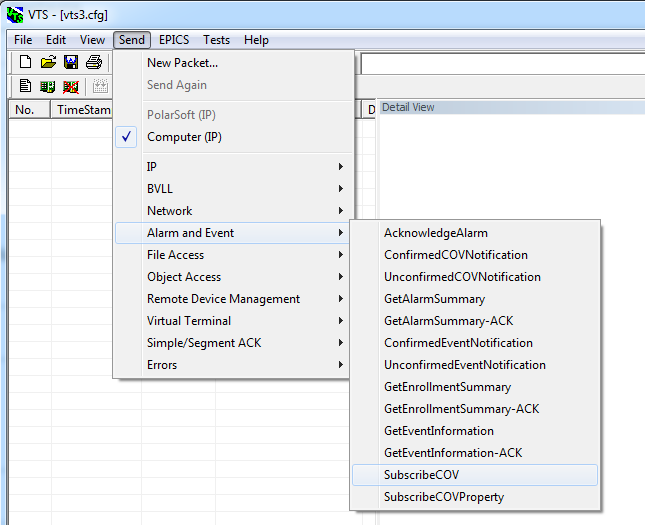
4. In the Subscribe COV window, build the Subscribe COV message.
a. First, click on the "IP" tab and fill out the IP address and port as follows: IP:PORT
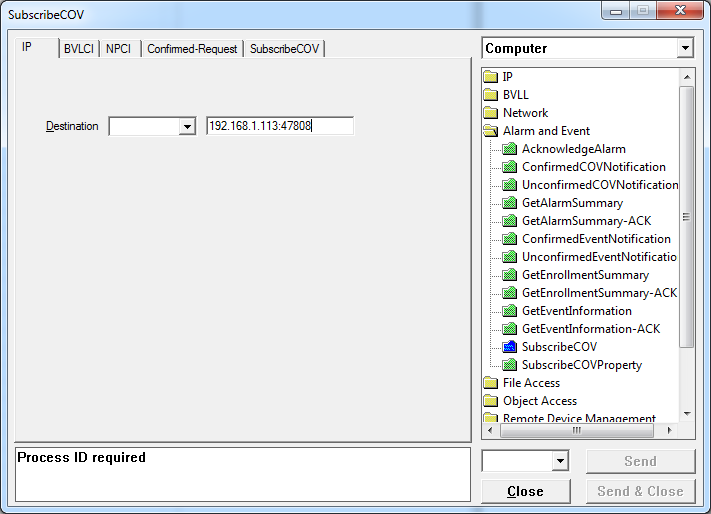
b. Next, click on the "BVLCI" tab and make sure only "Original Unicast" is selected.
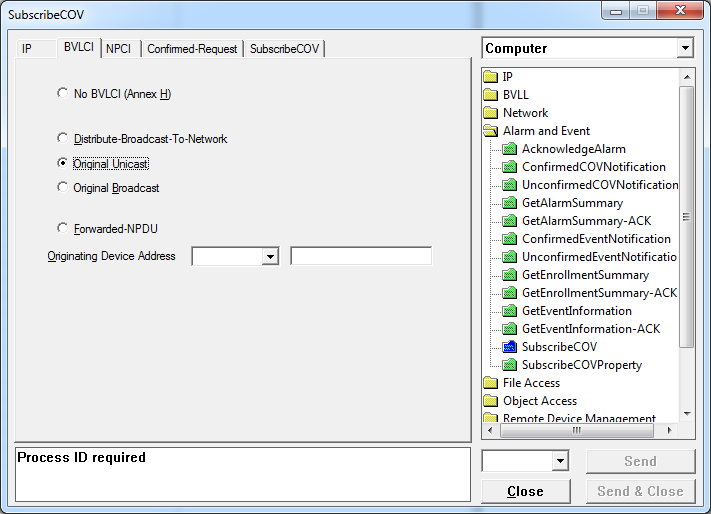
c. Click on the "NPCI" tab and fill out the DNET, DADR (if needed), and
Hop Count.
Make sure Data Expecting Reply is checked. Set DNET to
zero if BACnet COV Server is on the same network as the computer running VTS.
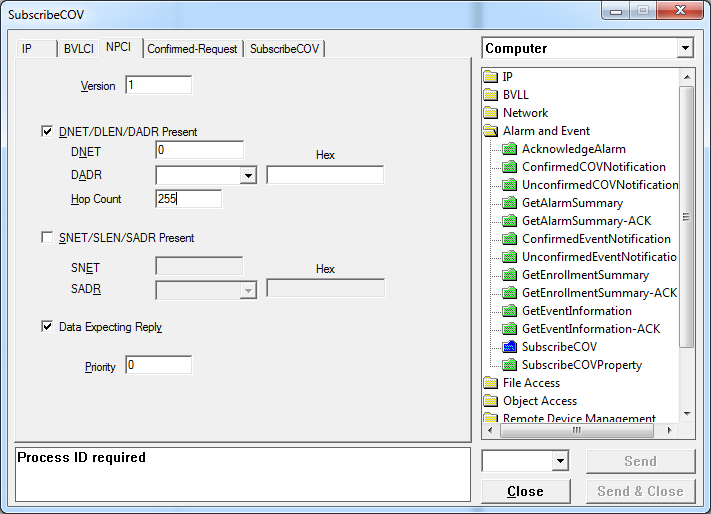
d. Click on the "Confirmed-Request" tab and set the Max APDU length accepted to 1476 (ISO 8802-3).
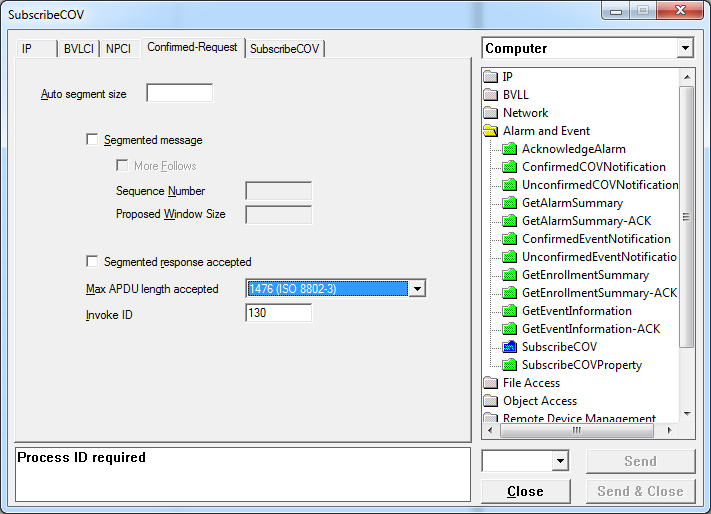
e. Finally, click on the "Subscribe COV" tab and fill out the all the fields.
- Subscriber Process ID - can be any unsigned short number
- Monitored
Object ID - the Object Identifier of the object you are testing COV
-
Issue Confirmed Notifications - 0 = Unconfirmed Notification; 1 = Confirmed
Notification
- Lifetime - how long to subscribe for, in seconds
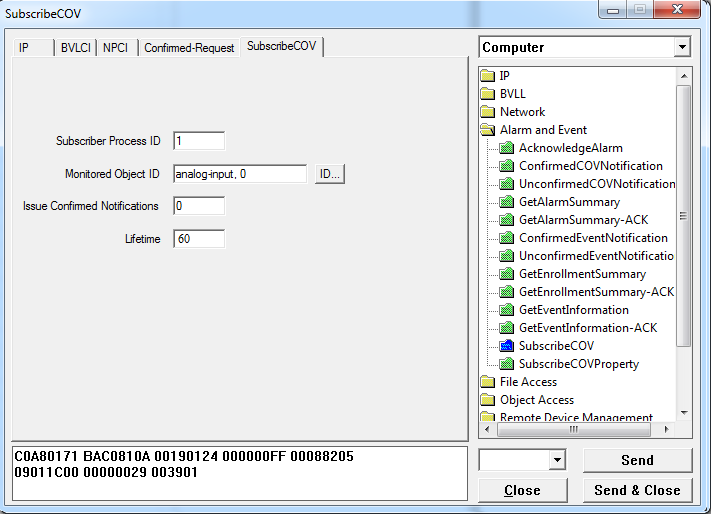
5. Once the message is ready, click the "Send" or "Send & Close" button. This will send the message to the device.
6. You should see three messages in the log. The first one will be the Subscribe COV message sent from the VTS. The second will be the ACK to the Subscribe COV sent from the device. The third will be either an unconfirmed or confirmed COV notification based on what value was used for the Issue Confirmed Notifications.
See below for examples of the messages.
a. Subscribe COV Message
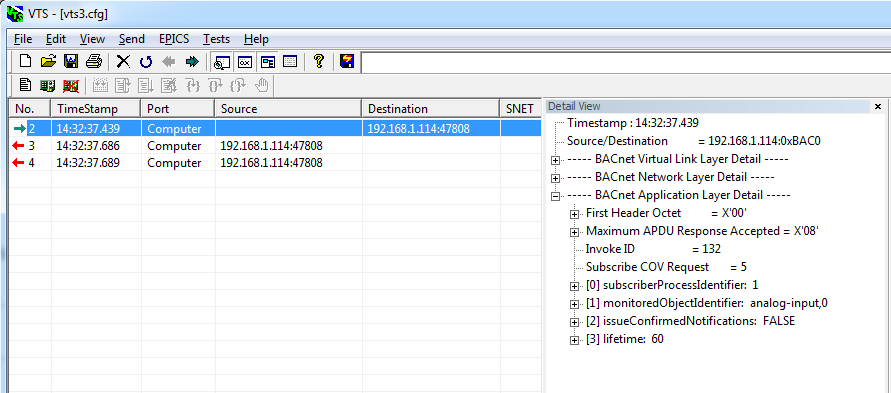
b. Subscribe COV ACK
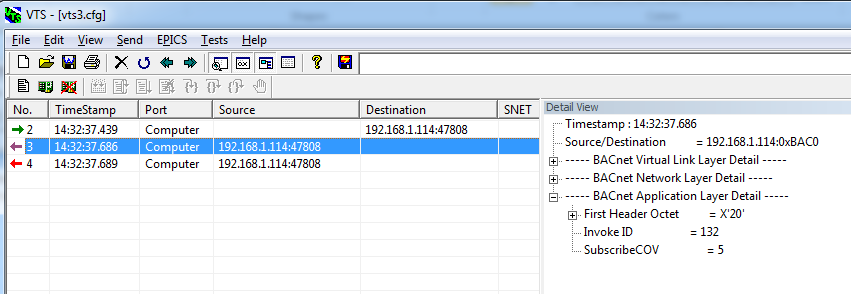
c. Unconfirmed / Confirmed COV Notification
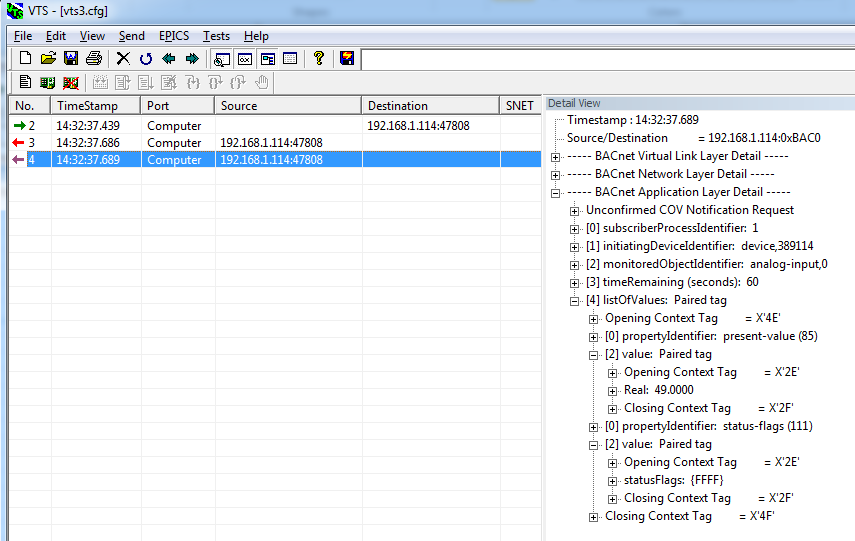
7. Change the value of the monitored object in the device. You should receive another unconfirmed / confirmed COV Notification with the updated value