ENOTE0077: Hot Standby Mode 1 FS-B35XX Sample Configuration
ENOTE0077- Sample Configuration of an FS-B35XX FieldServer for Hot Standby Mode 1
Note, this article shows an example of how to configure an FS-B3510 or X30 FieldServer, but it can also be achieved with any other model such as the QuickServers FS-QS-2X10-f or FS-QS-3X10-f.
Introduction
This procedure describes how to setup the X30 for Hot Standby Mode 1.
Hardware Setup Procedure
- Connect the N1 ports of the X30's with an ethernet crossover cable. (Note: Crossover cable not included).
- Connect the N2 ports of the X30's to a hub or switch with an ethernet straight-through cable.
- If using RS485 communication:
- Daisy chain the R1 ports of the X30's together. Then, connect to RS485 bus.
- Daisy chain the R2 ports of the X30's together. Then, connect to RS485 bus.
- If using RS232 communication:
- Connect the P1 of the X30's together using a serial port splitter. Then, connect RS232 bus to master port of port splitter. (Note: Serial port splitter not included).
- Connect the P2 of the X30's together using another serial port splitter. Then, connect RS232 bus to master port of port splitter. (Note: Serial port splitter not included).
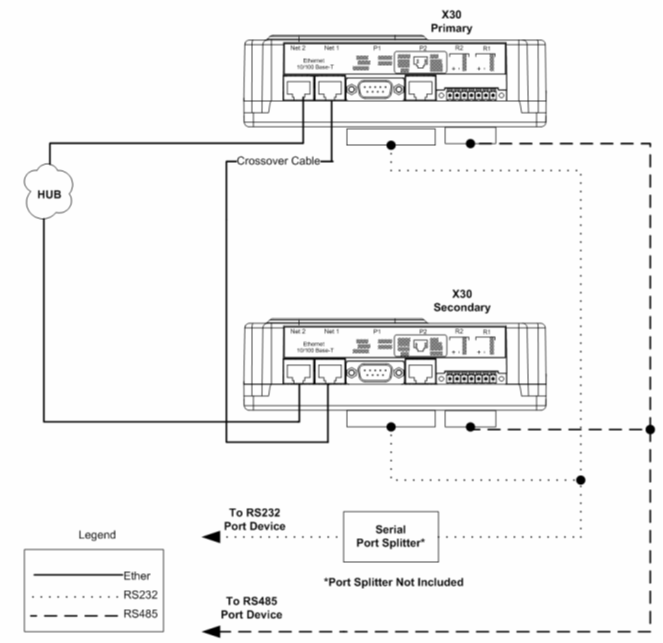
Software Setup Procedure
The only files you will need to create are hsb_p.ini and hsb_s.ini. There is no config.csv file change required.
hsb_p.ini needs the following lines of code:
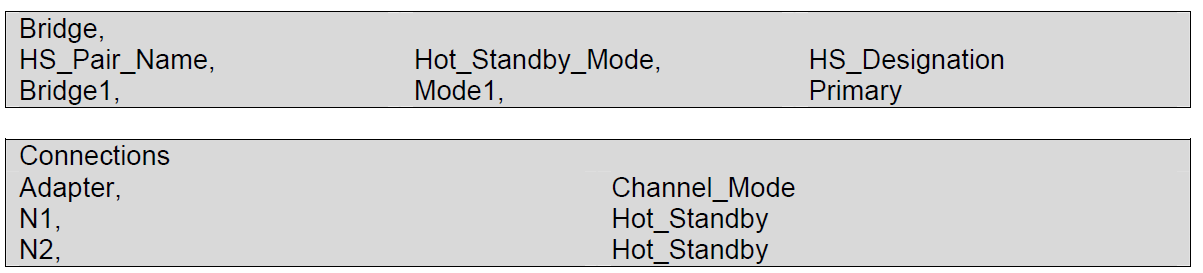
hsb_s.ini needs the following lines of code:
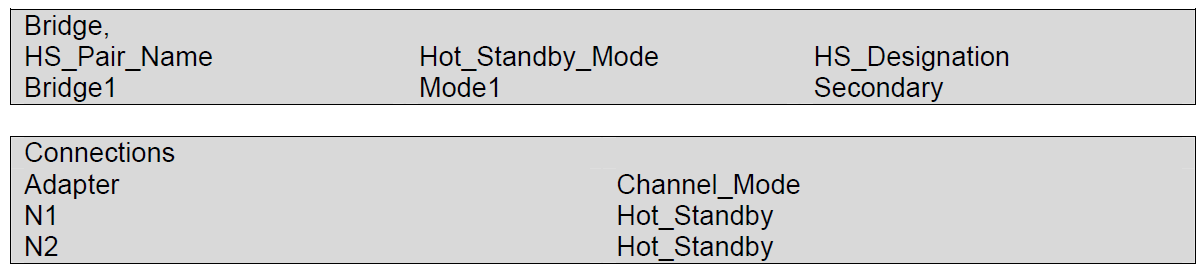
Download the hsb_p.ini file to the FieldServer designated as Primary and download hsb_s.ini to the FieldServer designated as Secondary. Please note that on the Download screen, the Local and Remote file names need to match. Refer to ENOTE 26 on how to download these files.
Once the .ini files have been downloaded to the FieldServers and the FieldServers have been restarted, the FieldServer that has been designated as Primary will have the HSB Active LED be solid Green. You can also verify the operation by checking the error screen in Ruinet. There will be a line:
System -> Hot Standby (ETH): This Bridge is now ACTIVE.
You can test the Hot Standby Configuration by disconnecting the power from the Primary FieldServer. After disconnecting the power, the secondary FieldServer's HSB Active LED will be on solid Green, and the message should appear in the Error screen about the FieldServer being ACTIVE. To set the Primary FieldServer to ACTIVE, connect the power to the Primary FieldServer and disconnect the power to the Secondary FieldServer. You should see the original behavior of the FieldServers.