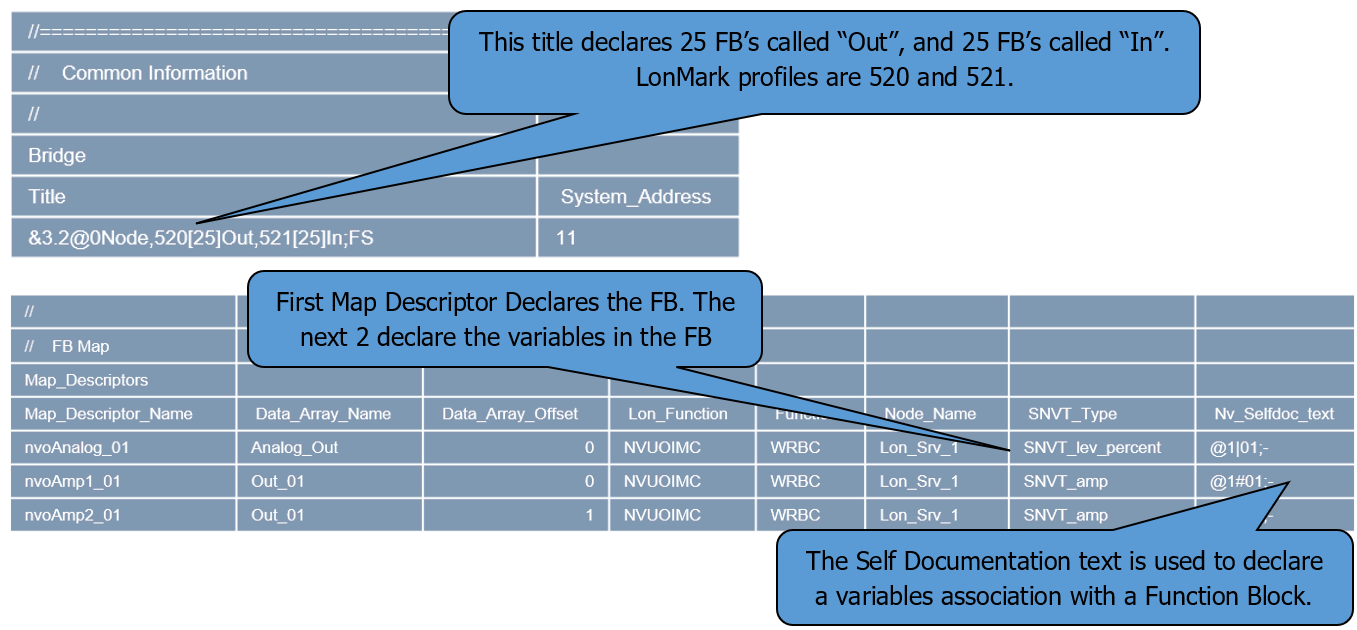LonWorks FieldServers: Overview, Configuration, and Application
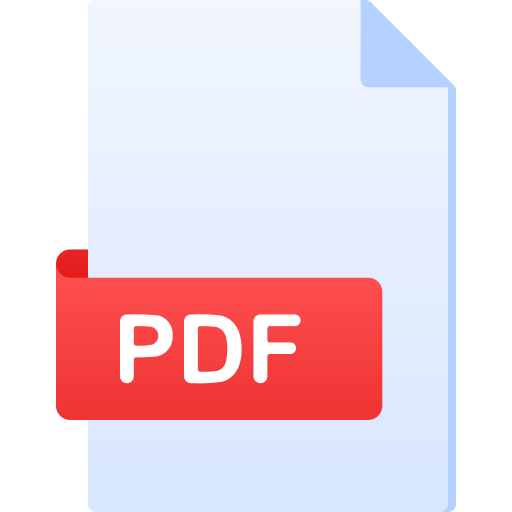 Click here to view the Case
Study.
Please CONTACT
US if you have any questions
Click here to view the Case
Study.
Please CONTACT
US if you have any questions
Article Highlights
This article serves as a comprehensive guide to LonWorks technology. It begins with an extensive LonWorks overview, covering essential topics like network variable types, LonWorks addressing, network managers, and data transfer mechanisms. It also delves into FieldServer configuration essentials, providing a thorough understanding of basic configuration files, commissioning processes, and structured variable types.
The discussion extends to network management applications, showcasing examples of configuration files for device identification, mapping, and domain/subnet control. lastly, it explorers special case applications such as user network variable types (UNVTs), LonMark standards, and function blocks.
.png)
Table of Contents
- LonWorks Overview
- Network Variable Types
- LonWorks Addressing
- Network Managers
- Data Transfer – Update Vs Polled
- Data Transfer – Implicit Vs Explicit
- Xif Files
- Neuron ID's Vs Program ID's
- FieldServer Configuration Overview
- Basic Configuration File (General Parameters)
- Basic Configuration File (Connection Information)
- Basic Configuration File (Mapping)
- Xif For Basic Configuration File
- Commissioning Ec001 into LonMaker
- Structured Variable Types
- Selective Transfer of Structured Variables
- SNVT And UNVT Scaling
- Network Management Application
LonWorks Overview
LonWorks is a communication protocol used in building automation and control networks. It enables devices from different manufacturers to communicate and work together within a network, facilitating centralized control and monitoring of building systems such as lighting, HVAC, and security.
Network Variable Types
In LonWorks networks, various types of network variables play crucial roles in facilitating communication and data exchange. These include:
- SNVT – Standard Network Variable Type
- UNVT – User Network Variable Type
- SCPT – Standard Configuration Parameter Type
- UCPT – User Configuration Parameter Type
LonWorks addressing
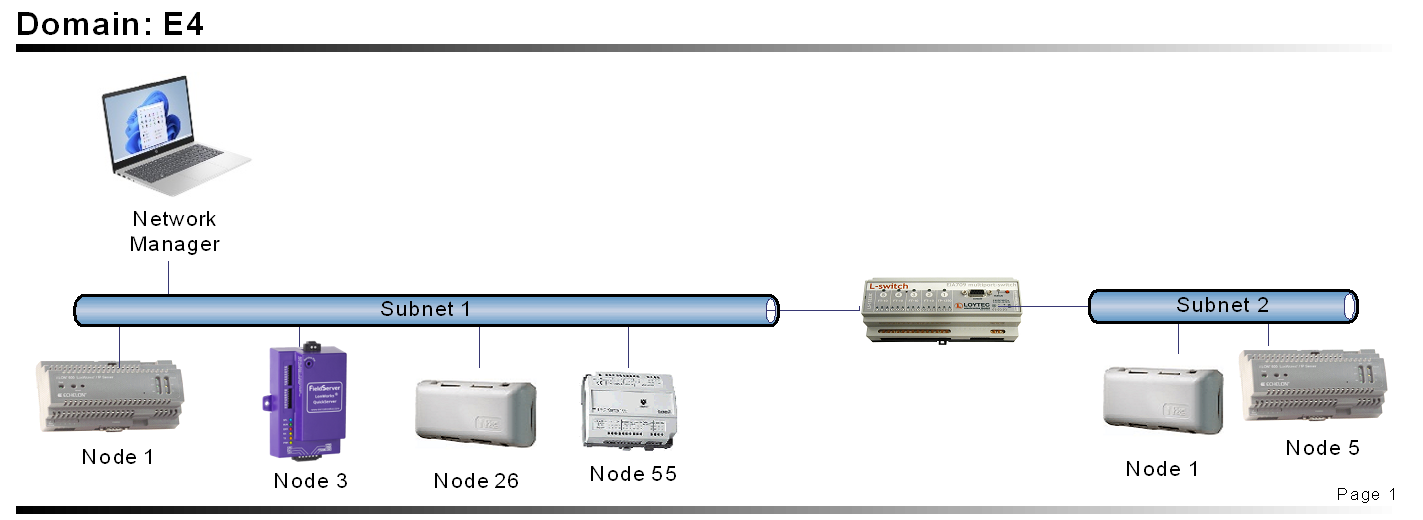
- DSN – Domain, Subnet, Node.
- Typically, the Network Manager assigns the domain address for a network, following which the required subnets for a domain are determined by routers needed in the system. Node addresses on each subnet are then allocated by the Network Manager.
- The LNS report utility can print out all DSN addresses for a Domain.
Network Managers
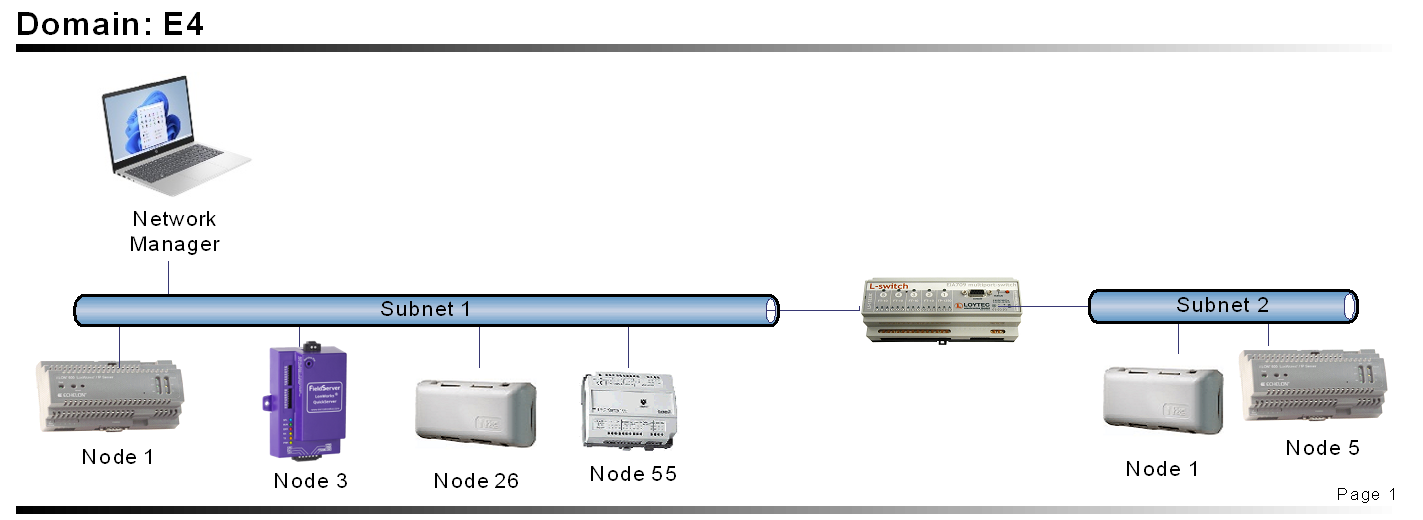
- LonMaker, LonWatcher, and others…
- Traditional LonWorks setup requires a network manager.
- Network manager "binds" data points together and can then be removed.
- Network Managers allocate addressing on the network.
- A LonWorks network can be commissioned without a Network Manager, but this requires more advanced techniques.
Data Transfer – Update vs Polled
Update variables facilitate the transmission of data to a remote device by utilizing an event-driven mechanism. This means that data is sent automatically based on certain events or triggers, rather than being constantly polled or queried.
Update variables employ event-driven mechanisms to transmit data to remote devices efficiently. These mechanisms include Continuous update, Update on change, and Throttling mode.
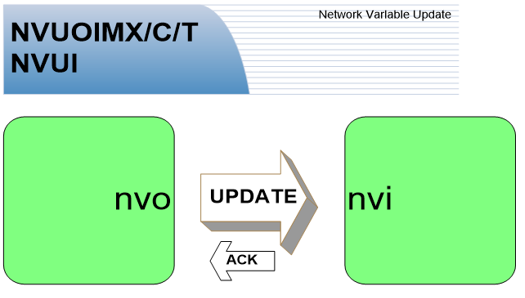
Polled variables operate by remaining in a passive state until they are actively polled or queried for data. Once the system initiates a query, the polled variables respond by providing the requested information. This polling mechanism ensures that data transmission occurs only when explicitly requested
Polled variables usually adhere to a continuous update methodology, where they wait to be queried for data and then respond when prompted. This continuous update process ensures that the data remains current and readily available whenever requested.
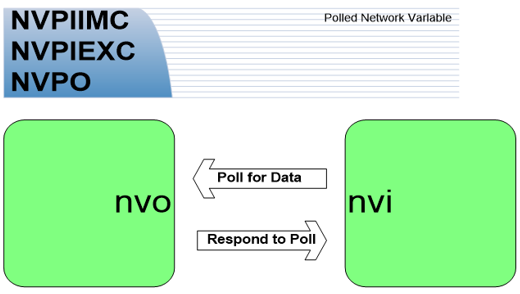
Data Transfer – Implicit vs Explicit
With implicit addressing, the network manager takes on the responsibility of assigning addresses for communication purposes, ensuring a structured and organized network environment. This process involves the network manager assigning unique addresses to each device or node within the network, which are then stored in address tables within the devices themselves.
These address tables serve as a reference point for establishing communication connections between devices, facilitating efficient and reliable data exchange across the network.
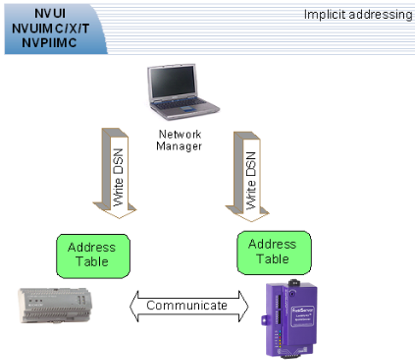
With explicit addressing, the device knows the address of the point in the remote device and communicates directly without the assistance of the Network Manager.
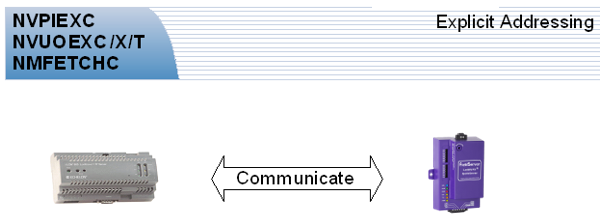
XIF files
XIF (external interface) files contain information about the variables on a device, and all the necessary variable properties.
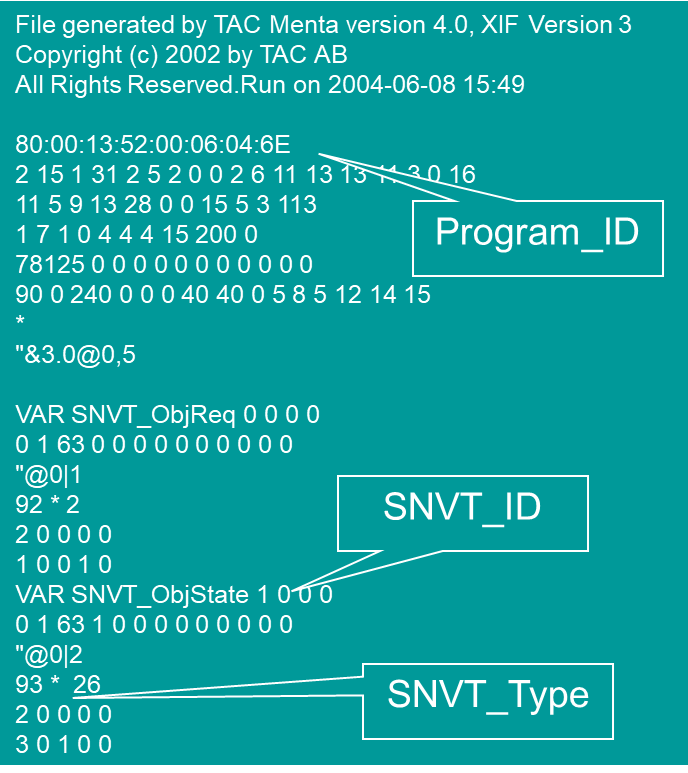
Neuron ID's vs Program ID's
- A Neuron ID Uniquely defines the Neuron chip on the network. No two Neuron chips in the world have the same ID.
- A Program ID defines an application on a hardware platform, and it is possible for two hardware platforms to have the same Program ID because they are running the same application.
- If an application changes, then its Program ID must change too. This means when Lon variables are modified in the FieldServer configuration, the Program ID must change.
- If the Program ID changes for a device, then that device needs to be removed from a network, and then recommissioned.
- The Lesson to be learned: Plan your variable list carefully before commencing with binding.
FieldServer Configuration overview
The FieldServer configuration overview provides a comprehensive understanding of how to set up and configure FieldServer devices for optimal performance. This includes configuring general parameters such as network settings and device identification, as well as specifying connection information for communication with other devices or systems.
Basic Configuration File (General Parameters)
Define Title and Data Array:
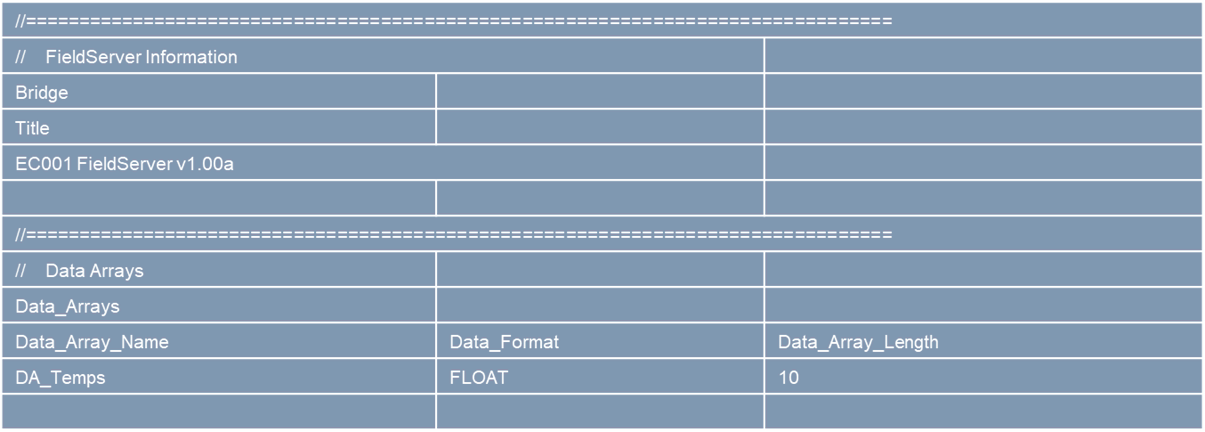
Basic Configuration File (Connection Information)
Define Connection and Node:
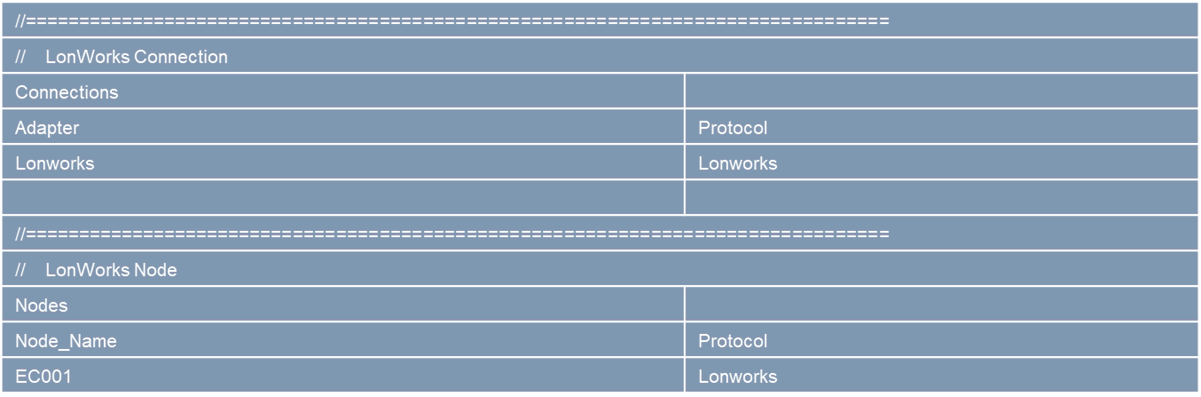
Basic Configuration File (Mapping)
Define SNVT's (Map them to the Data Array)

XIF for Basic Configuration File
fserver.xif:
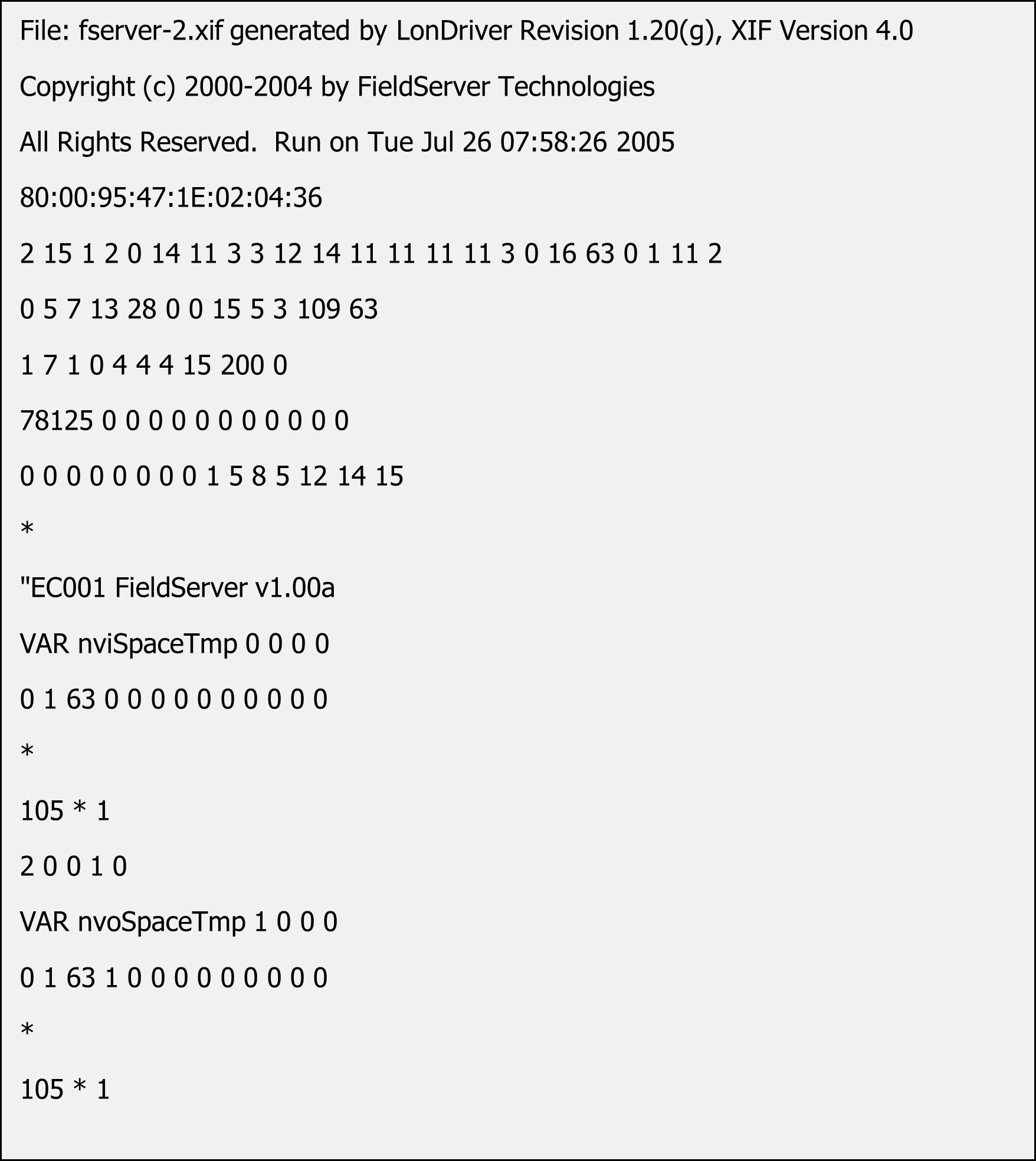
Commissioning EC001 into LonMaker
Step 1: Load config into FieldServer and reboot FieldServer
Step 2: Open a project in LonMaker
Step 3: Drag device into Visio drawing
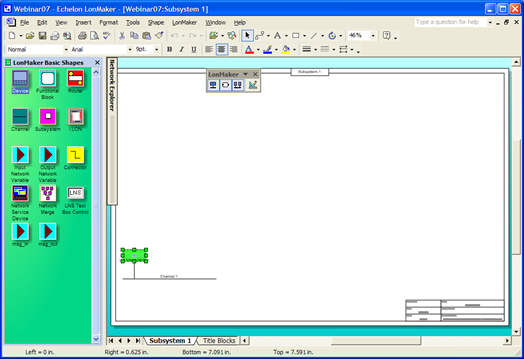
Step 4: Give the device a name & select the "commission device" option
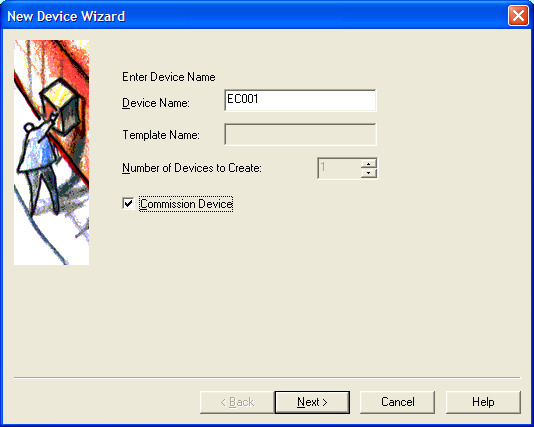
Step 5: For XIF definition, select "Upload from Device"
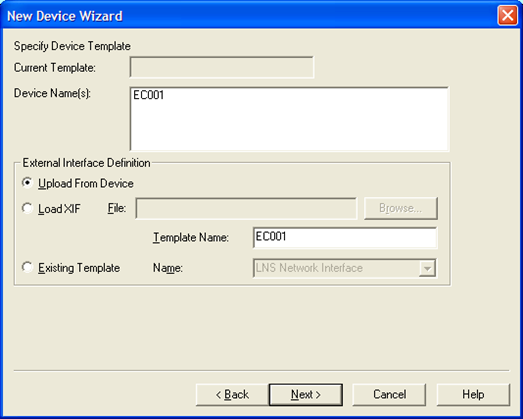
Step 6: For Device Channel, select "Auto Detect"
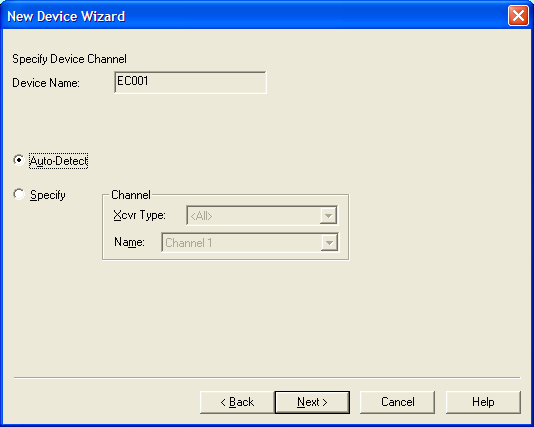
Step 7: Leave "Device Properties" as is
Step 8: For Device Identification Method, select "Service Pin"
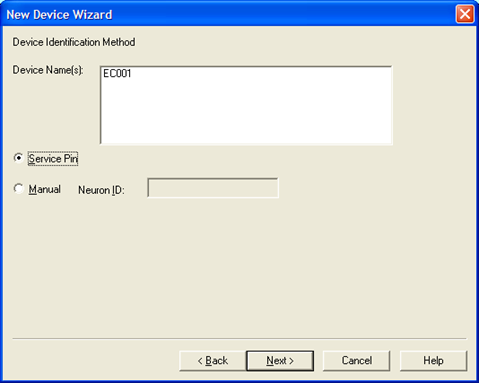
Step 9: Do not "Load Application Image" (Leave unchecked)
Step 10: For State, select "Online" and leave the rest as is:
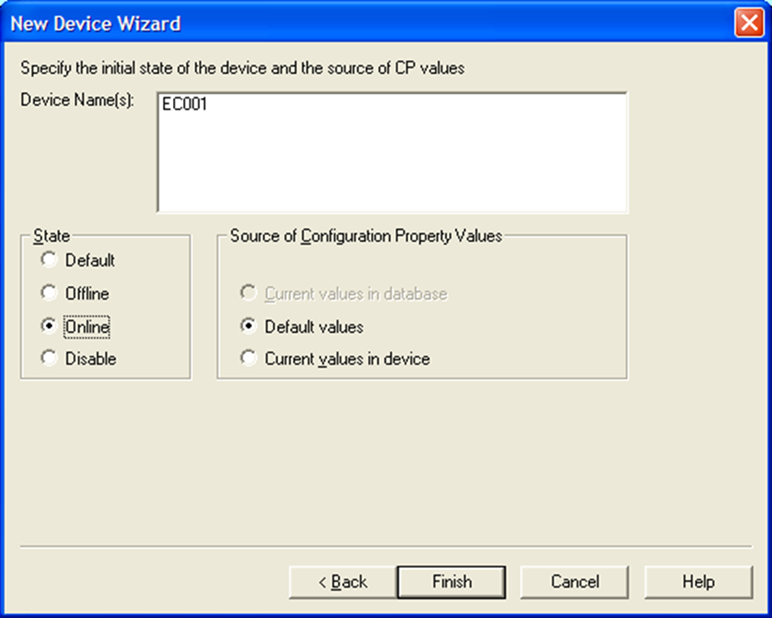
Step11: Press the Service Pin on the FieldServer, wait for EC001 to commission
Step 12: Drag a Function Block into Visio
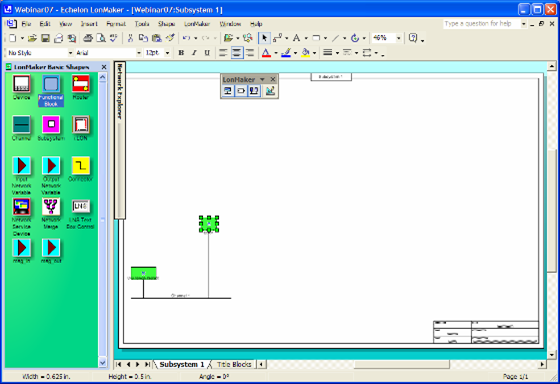
Step13: Leave the first menu as is with "Virtual Function Block" selected. Click on "Next"
Step 14: Give the FB a Name, and Select "Create shapes for all network variables"
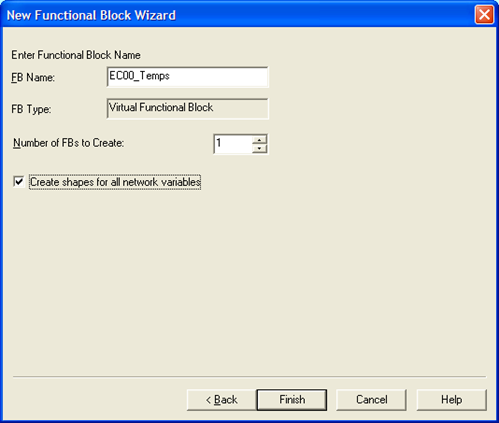
The end result: You are now ready to bind to other devices using the "Connector" Tool.
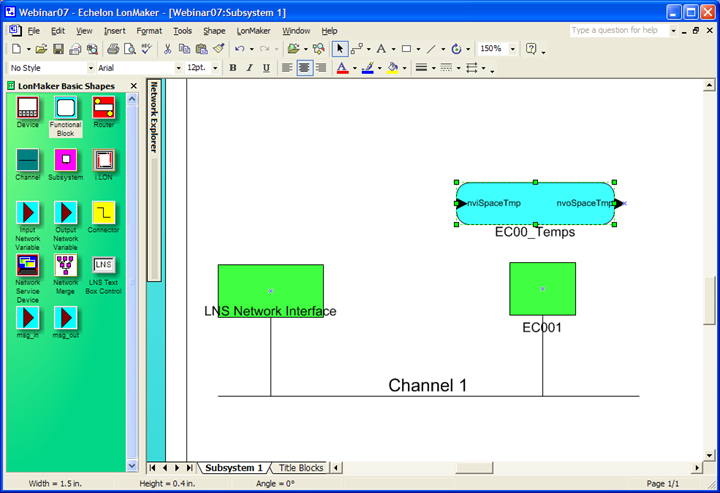
Structured Variable Types

- Structured Variable Types pack more than one variable into the variable type
- SNVT_switch, for example, has two variables associated with it: Value (0-100) and state (0/1)
- The FieldServer can extract all variables from a structured type. Some are easy to work with, others are not
- Note: while extracting ASCII characters out of a structured SNVT is possible, it does not make much sense in the "Gateway" model due to limitations of other protocols
Selective transfer of Structured Variables
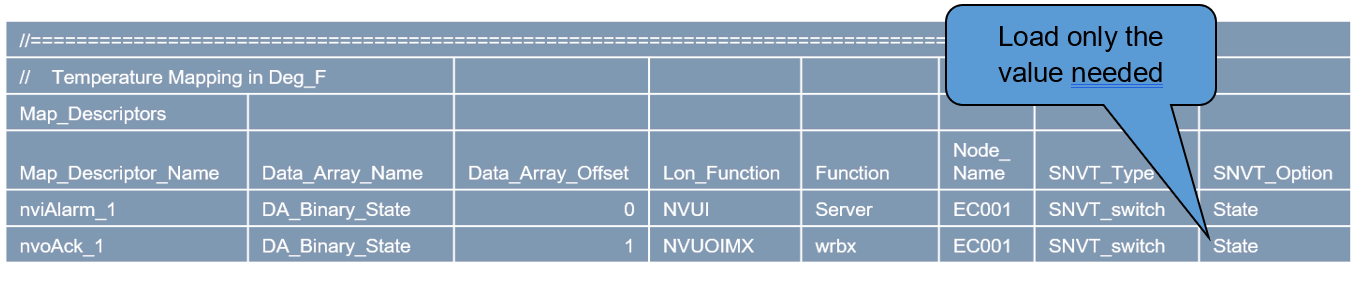
- When working with a Structured Variable, FieldServer allows you to fetch just the portion of the structured variable needed by declaring the SNVT_Option field.
SNVT and UNVT Scaling
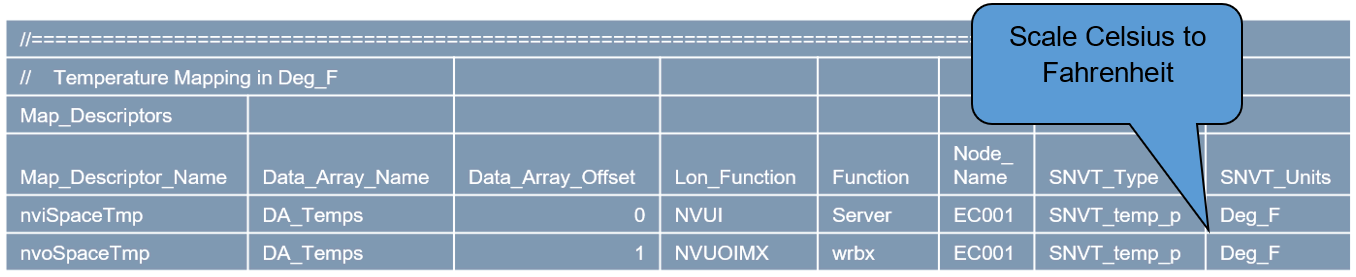
- All SNVT's include required scaling in their definition
- The FieldServer automatically scales the raw data according to the SNVT sca ling rules. Value in Data Array is the scaled value
- Note that LonWorks is inherently METRIC. Thus, non-metric applications still require extra parameters in the configuration (SNVT_Units field)
- When working with UNVT's, raw data is received in a byte Data Array. Required scaling and byte concatenation needs to be done in the configuration
Network Management Application
Data Transfer Mechanism
- This is a special function intended for use by host systems that need to monitor the status of variables on a network (e.g: Network Managers)
- This function uses explicit polling to obtain the needed variables
- It is possible to write data using this function too
- This function has some very useful applications when integrating the FieldServer into larger networks
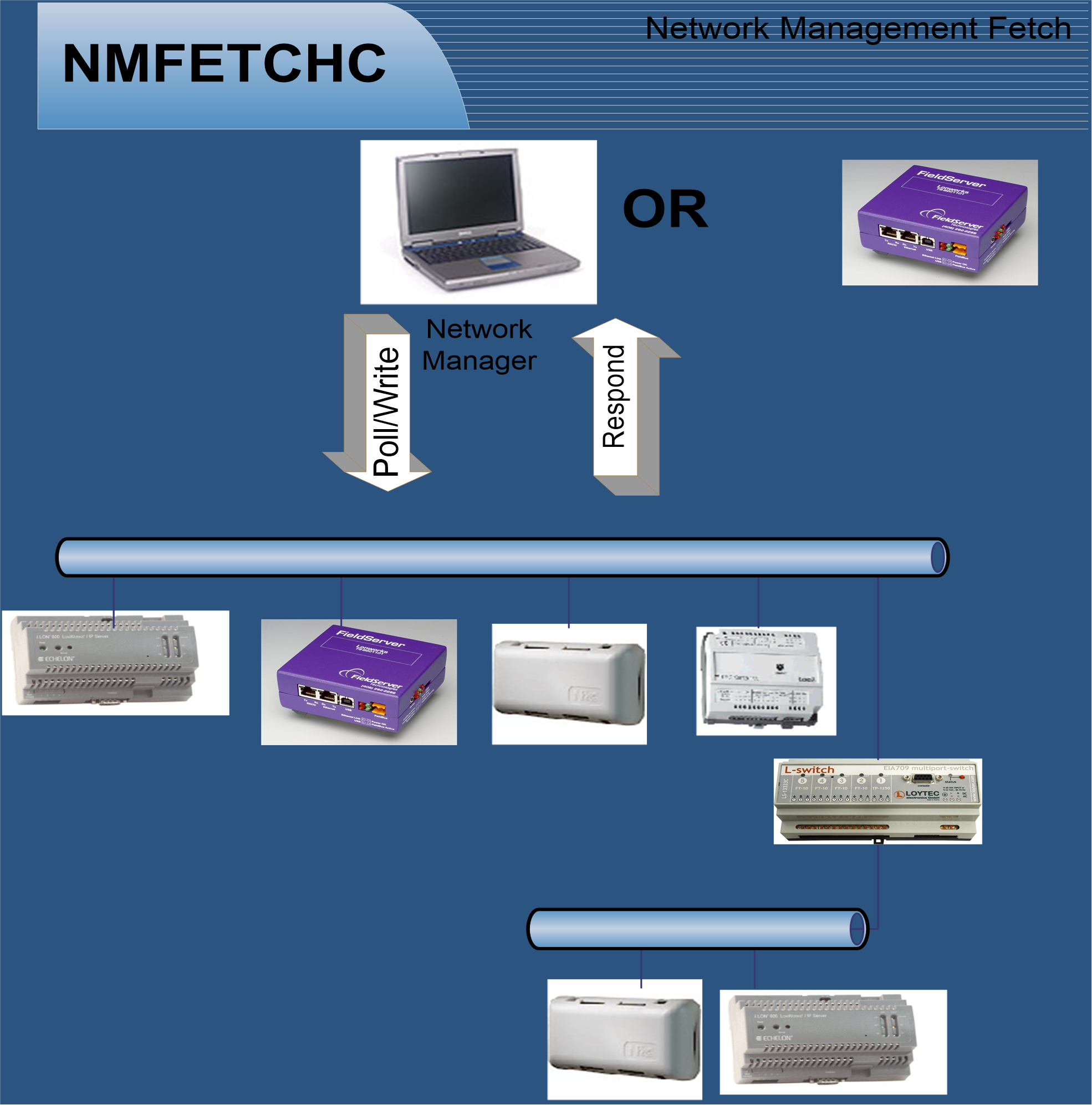
Example Configuration File (Identify Devices)
_14-21-48-02.png)
Example Configuration (Forcing Domain and Subnet)
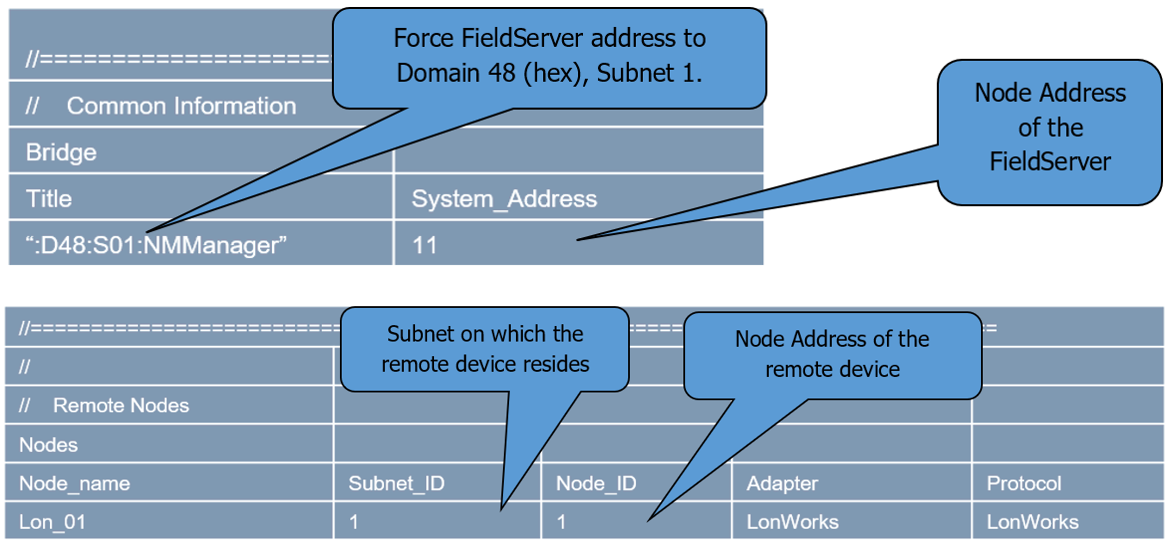
Working with UNVT's
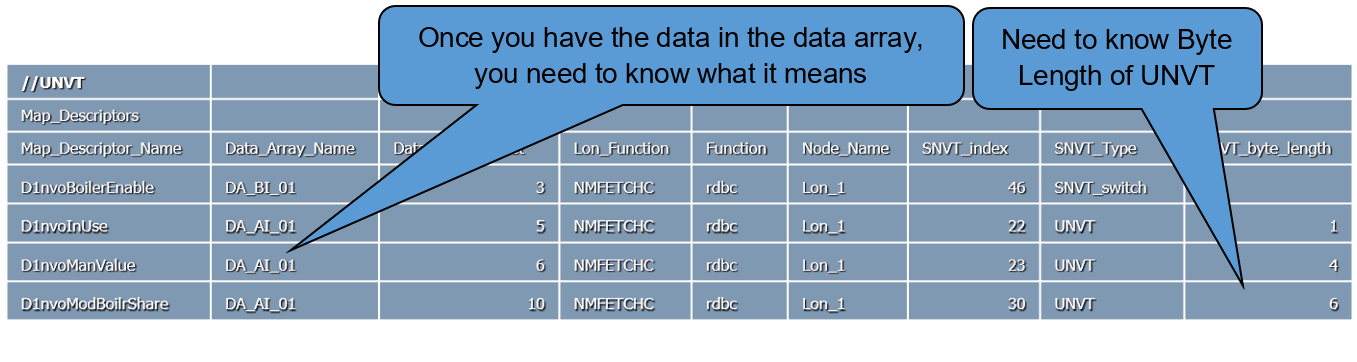
- By definition, these are USER defined, so a road map of the UNVT structure is needed before one can do anything useful with it
- It is possible to write data using this function too
- A road map must contain byte length of UNVT, as well as the breakdown of what each byte represents
LonMark
- LonMark is the controlling body for network standards in the LonWorks environment
- LonMark's objective is promoting interoperability and standardized interfaces
- LonMark certification for non-LonWorks devices is possible through FieldServer

LonMark configurations require special parameters.
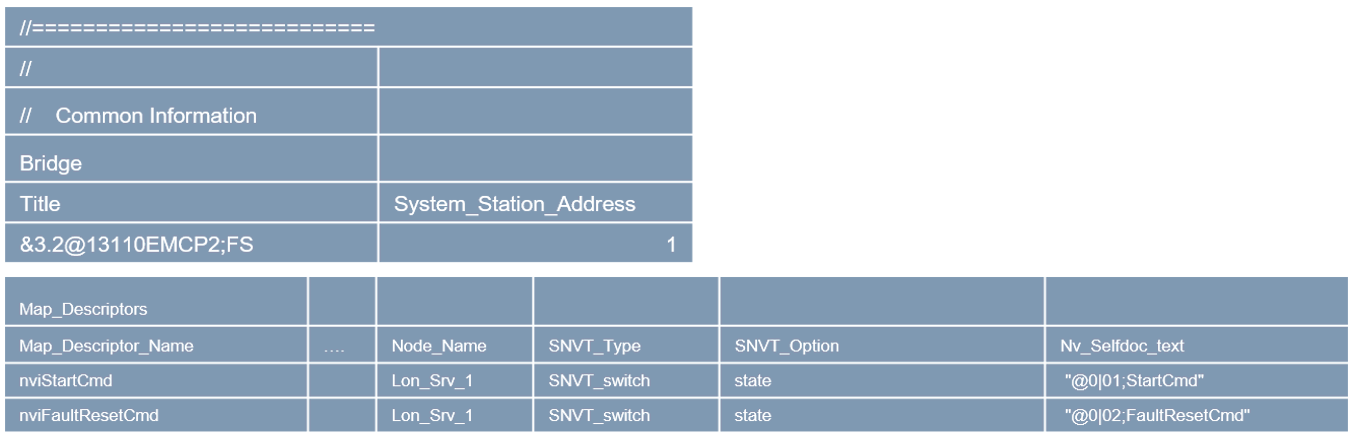
Due to the complexity of LonMark configurations, enlisting the assistance of FieldServer Technologies is advised.
Function Blocks
- Function Blocks help separate data within a device for more convenient binding
- Allocation of Lon variables to function blocks is possible via configuration in the FieldServer
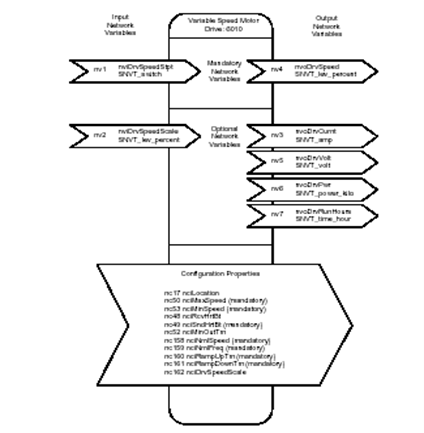
Function Blocks (Config Example)