How to Reset/Configure the CAS Gateway
The following steps can be used to recover the CAS Gateway when the a static IP address that has been set is unknown, or the IP configuration has been set incorrectly. These steps are only required if the IP Setup tool (https://store.chipkin.com/products/tools/cas-gateway-software-tools) fails to find the CAS Gateway. If you need to use the IP Setup tool, we recommend you read this article to find the CAS Gateway.
By default, the CAS Gateway is sent with the following settings- IP Address: 192.168.1.113, Subnet Mask: 255.255.255.0, Default Gateway: 192.168.1.1
Steps to configure the IP address from the serial boot port:
1). Connect a serial RS232 into Port 1 of the CAS Gateway with a Null modem cable
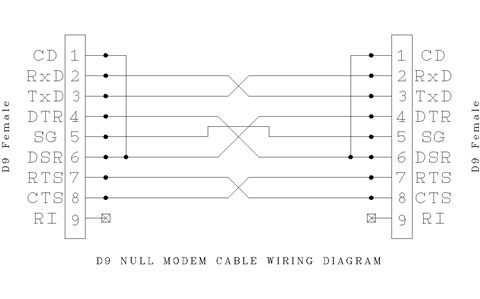
2). Start up a serial terminal tool. In the screen shots bellow we are using a tool called REALTERM. https://sourceforge.net/projects/realterm/. Connection settings are: 115200 8n1
3). Cycle power on the CAS Gateway.
4) You should see a prompt saying "Waiting 2sec to start "A" to abort. After 2 seconds, Press "A" to abort the start-up procedure.
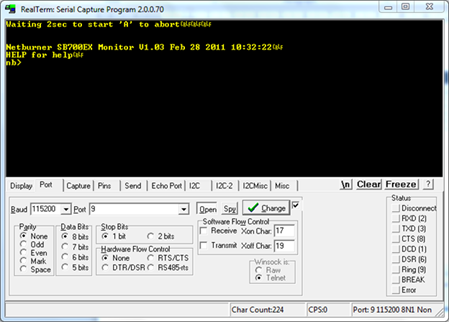
5). In the prompt type "setup" and press enter.
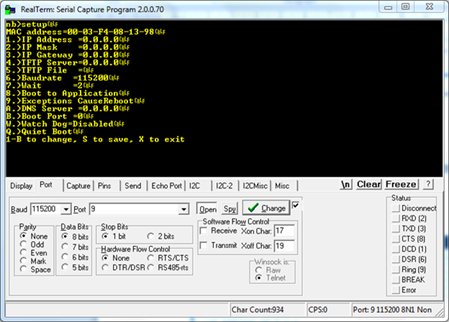
6). Type in “1” (1 equals to IP address), then press enter.
7). Type in “192.168.1.113” to change IP address and press enter.
8). Type in “2” (2 equals to IP mask) and press enter.
9). Type in “255.255.255.0”and press enter.
10). Type in “3” (3 equals to IP gateway) and press enter.
11). Type in “192.168.1.1”and press enter.
12). Type in “s” (without quotes) and press enter. This saves the changes.
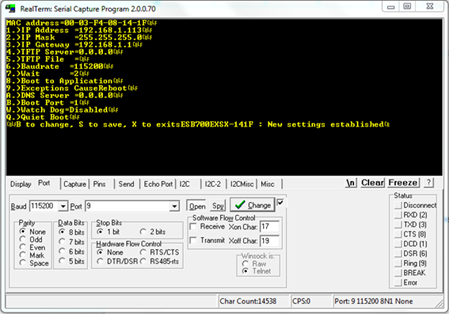
13). Power cycle the CAS Gateway