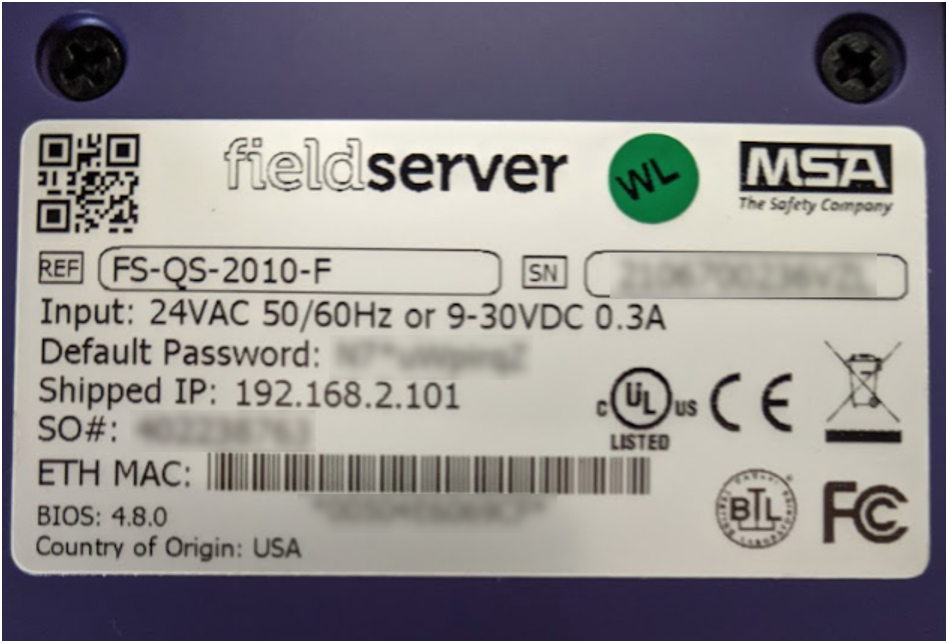How to Discover a FieldServer
Quick Support Links Menu
If you are in need of support, please choose from one of the following topics below. If you do not see a selection that matches your issue, please CONTACT US.
Back to Support
Simplified FieldServer Support -
Chipkin FAQs Answered
How to Change the IP
Address?
How to Upload the Config
File?
How to Upload the
Firmware?
Reporting problem and Getting
Answer
How to Discover a FieldServer
Please follow the given procedure to discover the FieldServer.
Step1: Connect the FieldServer and computer on the same network (Common subnet)
- Default IP Address of FieldServer: 192.168.2.100/101
- Required ethernet network parameters:
- IP Address: 192.168.2.xx
- Default Gateway: 192.168.2.1
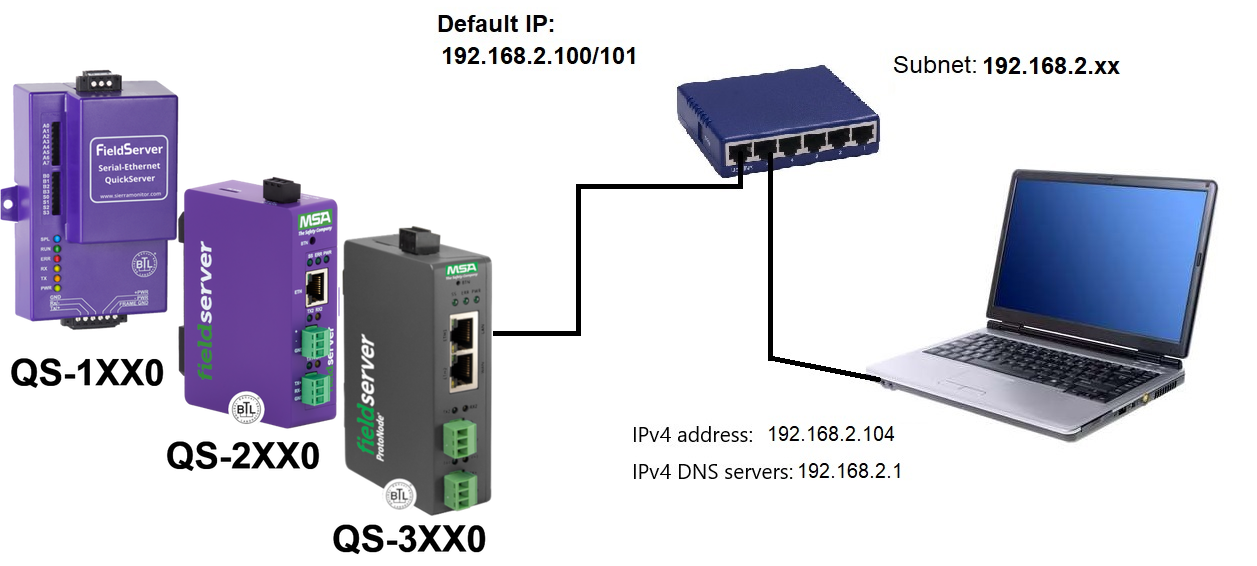
Step2: Open the FieldServer Toolbox. You can download the FieldServer Toolbox from the following link
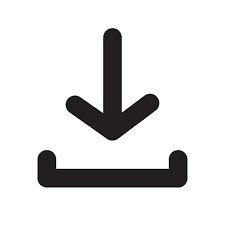 Download the FieldServer Toolbox: You
can download the FieldServer Manual. HERE!
Download the FieldServer Toolbox: You
can download the FieldServer Manual. HERE!
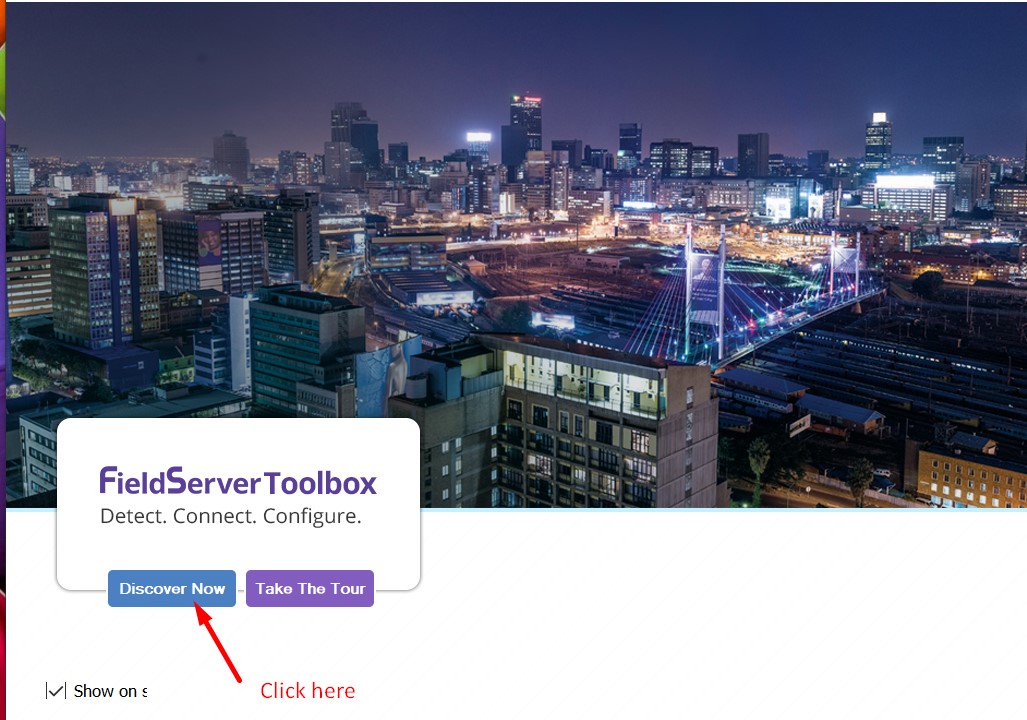
Step3: Discover the Fieldserver via Fieldserver Toolbox homepage
- If Fieldserver is connected properly over the ethernet network, then it will be
automatically displayed on the toolbox console. If connectivity is good, a green
solid LED will be displayed (as shown in the image below). Press Connect button.
You will be redirected to Fieldserver Webpage.
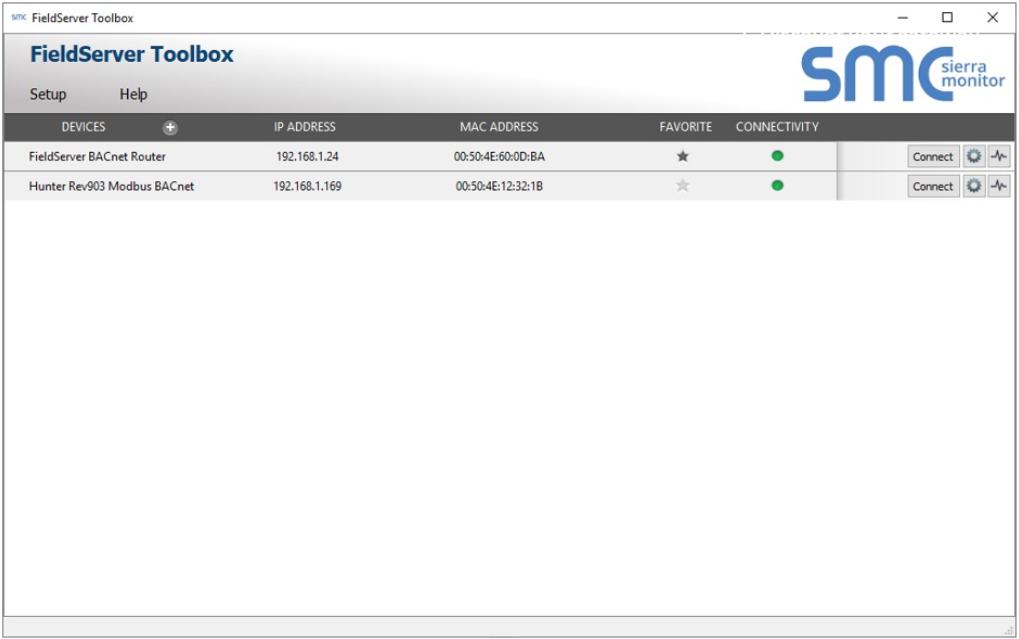
Step4: Login to Fieldserver web interface
1. Open the Browser.

2. Type in IP address of Gateway. By default: 192.168.2.101.
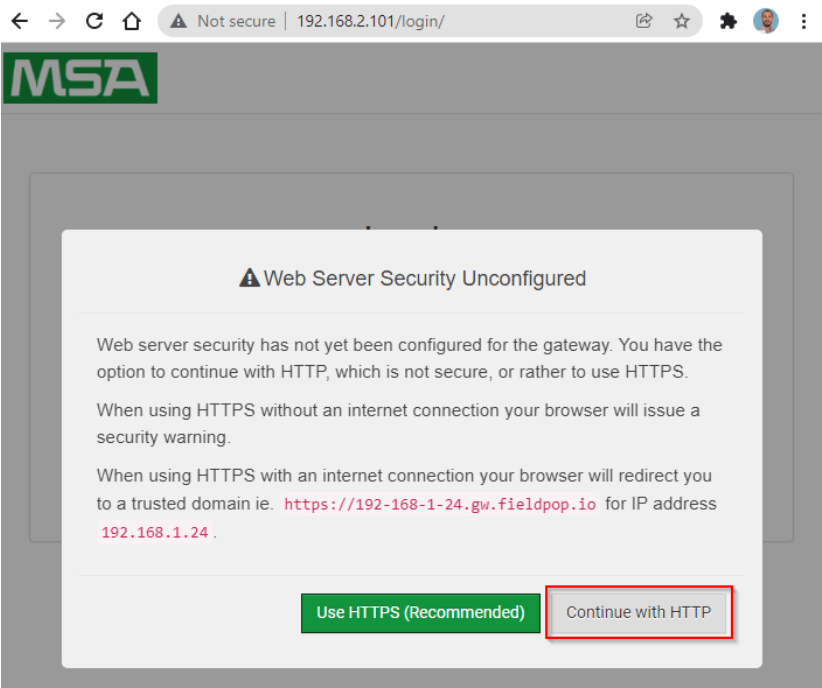
Continue with HTTP. Note that this can be changed later.
3. Enter the Username, by default, "admin". All in lower case and with no quotes.
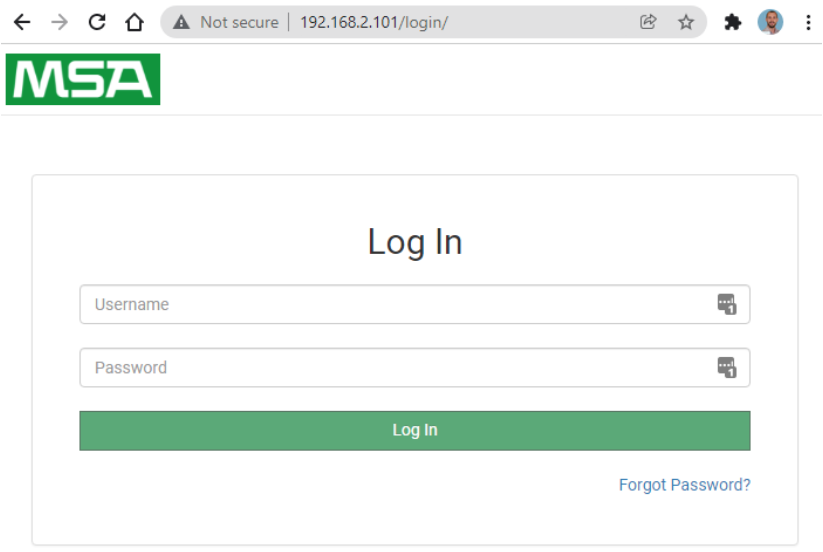
4. Enter the password. Can be found on the back of the gateway.